
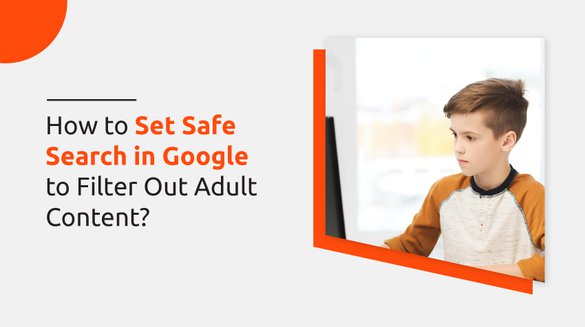

Published on Oct 10, 2021

Sophia Clark
How to Set Safe Search in Google to Filter Out Adult Content?
Google is the most used search engine that provides a simple way to search any content on the internet. From students to teachers to workers to business people to do personal chores, Google is preferred as the most relevant technology for Internet-related services.
Google Search is featured with Safe Search that allows the automated filters to filter out some irrelevant content on the internet. Safe Search is used as a Google parental control tool to filter out adult content to restrict children from accessing inappropriate content.
By following a few little steps, you can filter any unnecessary google content to be accessed by your kiddos:
Why Use Safe Search in Google?
Google allows broad information of anything after you type a keyword on the search bar and hit the enter button. Kids especially use Google to do study-related research, learn creative activities, get news, and be informed about music, games, movies, and so on.
Since Google is the first choice to do internet-related research, kids might come across adult content. Adult content might drag children's attention encouraging them to explore more to get across irrelevant content.
As they grow up, they look for undesirable content on the Internet that includes pornography and offensive content that are not suitable for their age. So, parents should be aware of children’s internet usage and set parental control mediums to block adult content.
Setting Safe Search in Google to Filter Out Adult Content
None of the filters is accurate, but Safe Search, to some extent, is efficient in filtering out adult content. Your children will not be presented with adult content if you turn on Safe Search. I have enlisted a few tricks to turn on SafeSearch on Google to block or filter inappropriate content. Follow these steps to enable Google Safe Search:
1. Setting up Google Parental Controls: Method 1
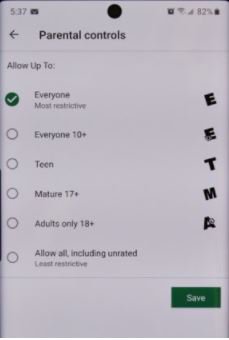
You can enable parental controls available on the Google menu to turn on Safe Search and filter adult content for your kiddos.
Step 1: Open the Google app.
Step 2: Tap the ‘Menu Bar’ on the top left corner of Google.
Step 3: Tap on ‘Settings,’ and you will be displayed with the number of setting options.
Step 4: Click on ‘Parental Controls’.
Step 5: Enable Parental Controls by turning on the button on the right.
Step 6: You are asked to ‘Create a content PIN,’ enter a pin, and re-configure the PIN.
Step 7: Select the content you want to filter.
Step 8: Tap on how to filter or restrict access to inappropriate content.
Step 9: Finally, click ‘Done’ after the filter, and you are ready to go.
2. Setting up Google Parental Controls: Method 2
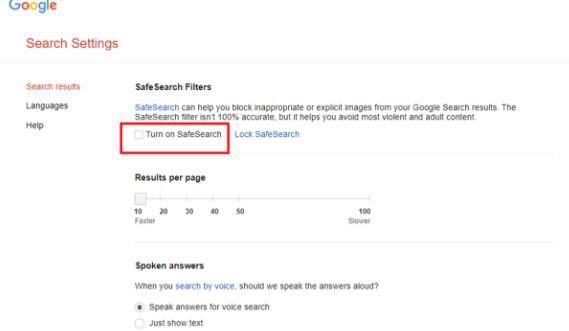
Another method to filter search results whenever your children make searches on Google is shown below with step-by-step guidelines:
Step 1: Open the internet browser that you are logged in with your Google Account.
Step 2: On the address bar, search for URL www.google.com/preferences?hl-en.
Step 3: By hitting enter on the URL, you will see the ‘Search Setting’ of Google, click it. Tick mark on ‘Filter explicit results’ and click on ‘Lock SafeSearch.’
Step 4: You will be asked to sign in to your Google Account again. Log in to Google Account.
Step 5: Tap on ‘Lock SafeSearch’.
Step 6: It takes a few seconds to activate SafeSearch, and after completion, you are all set.
When SafeSearch is activated, you will see the option ‘SafeSearch is locked’ in the top right corner whenever you search on Google. Your children don’t have the authority to disable Safe Search as you need to re-enter your Google Account to deactivate Safe Search.
3. Setting up Google Parental Controls: Method 3
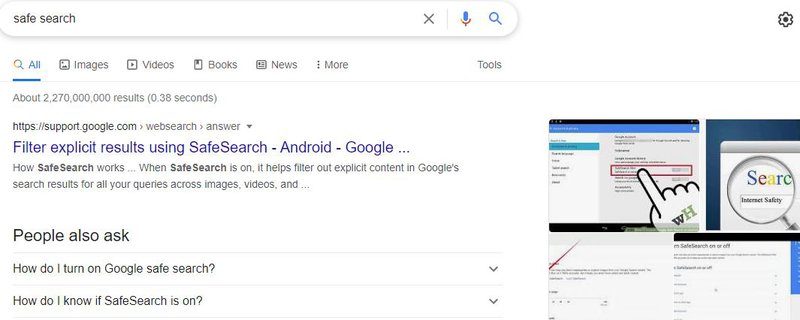
You don’t need to log in to your Google Account multiple times to enable SafeSearch through this method. Follow the steps and keep your kid restricted from adult content.
Step 1: Open the internet browser and search for something. For example, if I search for ‘SafeSearch’ on the address bar, I will see a setting icon on the top right side.
Step 2: Click on the ‘Gear Icon’ and select ‘Search Settings.’
Step 3: After clicking the Search setting, you need to mark on ‘Filter Explicit Results’
Step 4: Finally, click on ‘Save’ available at the bottom of the page.
4. Setting up Google Parental Controls: Method 4
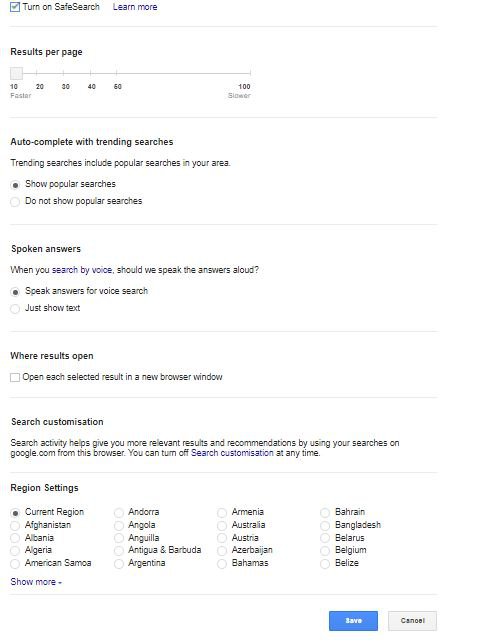
You can turn on SafeSearch on the Google Panel without searching any keywords. Follow these steps to filter adult content by enabling Safe Search in Google.
Step 1: Open any internet browser you prefer to use.
Step 2: Visit the URL www.google.co.uk.
Step 3: From the URL, you will be displayed with a page; find ‘Settings’ on the bottom right corner and click on it.
Step 4: Click on ‘Search Settings’ from the drop-down menu.
Step 5: Tap on ‘Turn on SafeSearch’
Step 6: Scroll down and configure changes in settings by clicking on the ‘Save’ button at the bottom.
5. SafeSearch on Smartphones: Method 5
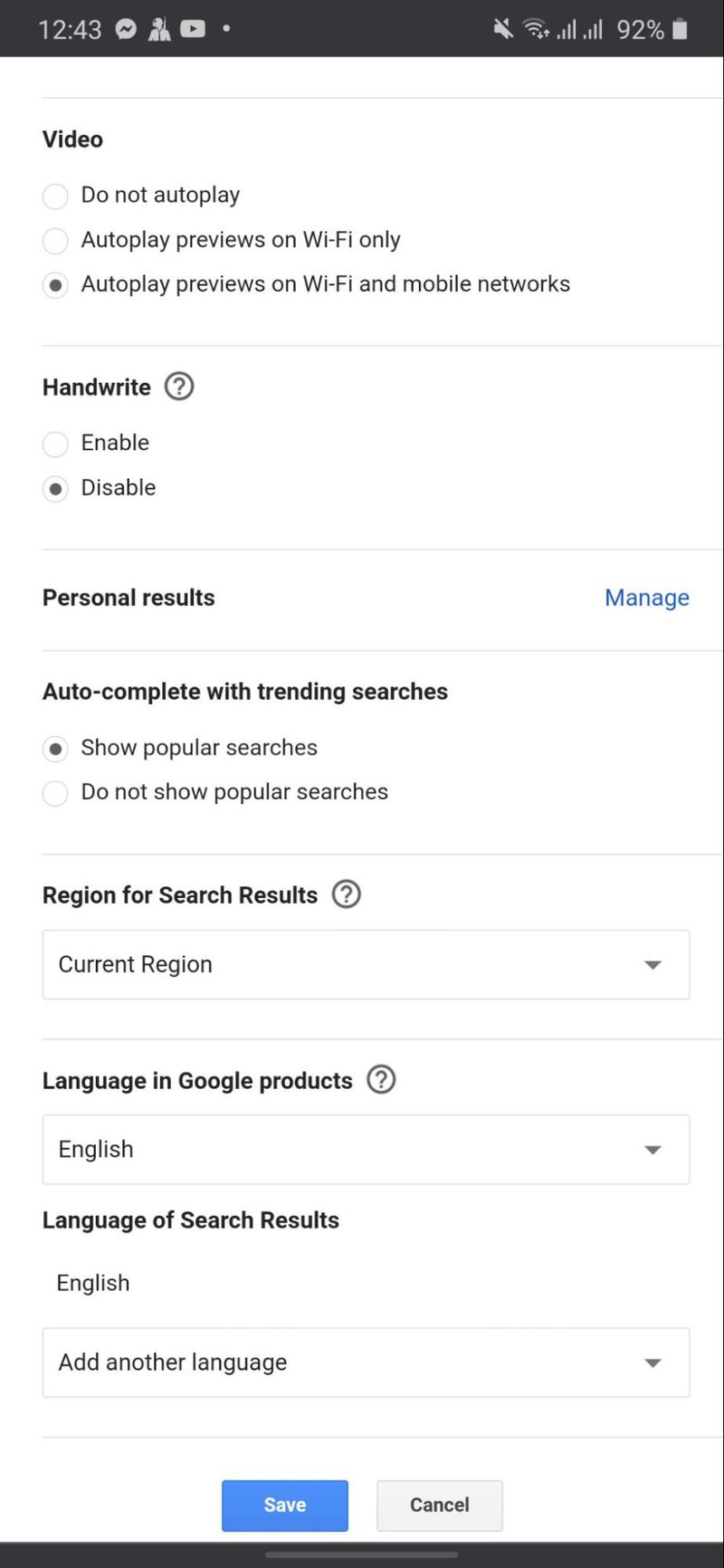
You can enable Safe Search on mobile devices including Android, iPhone, and an iPod. Go through these instructions and filter adult content on your child’s cell phone.
Step 1: Open Google.
Step 2: Scroll down the Google page and click on the ‘Settings’ button.
Step 3: Tap on ‘Search Settings’
Step 4: On the search setting panel, you need to find ‘SafeSearch Filters’ and mark ‘Hide explicit results.’
Step 5: Scroll to the bottom and click on ‘Save’ to save changes on settings.
6. Use Kid-friendly browser: Method 6
There are many kid-safe browsers available on Google Play that you can download on your child’s phone and allow them to Safe Search. The kid-safe browser works on every device like Android, iPhone, iPad, computer, and laptop.
Kid-safe browsers are customized with kid’s friendly colors, designs, and layouts. The browser, by default, already filters adult content. They will not be given access to inappropriate images, videos, and information.
KidRex, Safe Search Kids, Maxthon Kid-Safe Browser, Kidoz: Discover the best, and Kiddle are some of the kid-friendly browsers. These apps have embedded Safe Search that doesn’t let your kids access adult content.
Conclusion
Set up Safe Search on Google and keep your kids safe from viewing or getting access to adult content. I have rounded up 6 methods to filter adult content for your children while browsing the internet.
Apart from enabling Safe Search, using kid-friendly browsers are also on my suggestion lists. Choose the relevant Safe Search enable method and let us know if the suggestions were helpful.

 Cancel Any Time
Cancel Any Time


