


Published on May 24, 2022

Sophia Clark
How To Set AT&T Parental Controls | Fenced.ai
The advancement in technology has caused a major shift in the use of the internet. The use of the internet has eased all the difficulties; from homes to schools, universities, and offices, everything runs with the internet. Especially the online world has created a huge effect on the children's world.
Children can access a whole lot of information, and as tech-savvy they are, they can come across undesirable contents across the internet, which is why parental controls are critical.

With the right parental control tools, you can ensure your child's safety in the online world. In this article, I will be guiding you on how to set AT&T parental controls with its features and pricing and clear your queries if you are an AT&T service user.
What Are AT&T Parental Controls?
To understand AT&T's parental control, let's first know what AT&T is. AT&T is a widely used phone carrier service used in the United States, and it provides telecommunication services, internet services, television services and gadgets, phone accessories, etc.
AT&T has introduced parental control features so that parents can watch over their children and monitor their activities when they are active on their mobiles, smartphones, and tablets. It can ease the concerns of parents and keep children at bay from online dangers.
It can be used on Android 5.0 or above or iOS 10 or above devices. Devices must also be on the exact postpaid AT&T wireless account and have installed SIM cards.
Features Of AT&T Parental Controls
Several parents using the AT&T services have opted for the parental controls it has to offer. They have signed up for the AT&T family plan so that they can keep their children safe while browsing the internet, using social media, and providing limited access to their devices.
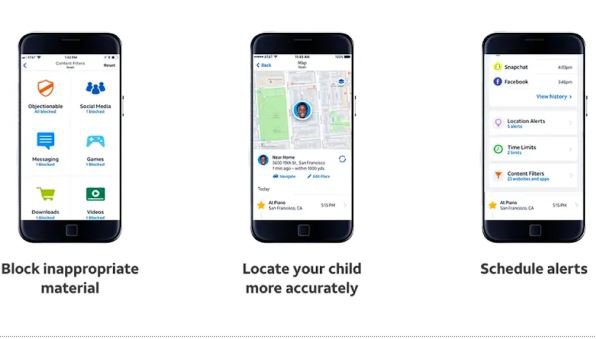
AT&T secure family offers various parental control features which parents can use on their child's mobile devices. Let us see what AT&T parental control offers down below:
1.Restrict data usage
With AT&T parental control, you can block cellular data usage to restrict their use. You can temporarily or permanently block the cellular data on their device and see the stats of how much data has been used and shared.
2. Track location
Location tracking is another useful feature that AT&T parental control provides. With this feature, parents can track their children's GPS locations and get alerts through the geofence feature if they enter a restricted zone. It helps parents to know their whereabouts and whether they are safe or not.
3. Block Third-Party Messaging Apps
AT&T secure family allows parents to block third-party android messaging apps such as WhatsApp or GroupMe. It can also be used to block applications like iMessage and FaceTime on ios devices.
4. Set time limits
You can designate a specific time limit to provide limited access to use mobile devices on your child's devices. For instance, no screen time during a family gathering, dinner, or bedtime rules can be set up accordingly, setting the time limits.
5. Filter content
To prevent children from seeing inappropriate content on the internet, parents can use the content filtering feature to set a protection on children's viewing level. Filters are applied according to their age level, and unsuitable contents are restricted accordingly.
How To Set AT&T Parental Controls
Setting up AT&T parental controls on your child's devices is simple and easy. To set AT&T parental controls, follow the given steps.
Step 1: From the Google Play Store or App Store, download the AT&T secure family app on your android or ios device and link it with your AT&T user account.
Step 2: Then, open your secure family app and send an invitation link to your child's device.
Step 3: Now, go to your child's device, open the invitation text and tap on the link.
Step 4: Finally, tap on the Download option on your child's device to download AT&T secure family app.
Step 5: Then, complete the setup and installation process following the on-screen instructions on the secure family app on the child's device and begin monitoring.
Thus, you have successfully set up AT&T parental controls on your child's device. Now you can choose your desired feature to monitor their activity.
Pricing
The first 30 days are free for new subscribers, whereas after the trial version ends, it costs $7.99/monthly.
Conclusion
With the availability of the internet and smartphones, children are excessively hooked on their mobile devices and other electronic gadgets. They can access everything within a few clicks and can be subjected to various contents deemed harmful to their sight.
So, to properly monitor and track the children's devices and know their mobile activities and online activities, AT&T users can opt for AT&T parental controls. As mentioned above, parents can use these parental controls to track children's location and online history, set time limits, block apps, and many more.
Hence, through this article, "How to set AT&T parental controls," you can keep your children safe by preventing them from the hazards of the internet. Thanks for Reading!
Frequently Asked Questions
i. Can I temporarily turn off my child's phone at AT&T?
Yes, you can temporarily turn off your child's AT&T phone. For this, go to https://www.att.com/suspend and sign in. enter a reason, and click on Suspend. As far as turning off Wi-Fi, you can't stop the phone from connecting to public Wi-Fi, but you can unplug your home Wi-Fi router or change the password.
ii. Can AT&T show Internet history?
Yes, the AT&T parental control app can provide you with full internet browsing history.
iii. How do I set time limits on AT&T routers?
To set time limits, follow the given steps:
- Go to Profiles and choose a profile you want to edit.
- Turn on the Downtime Schedule.
- Select specific days for downtime on the calendar.
- Select the clock to assign desired times.
- Click on Save.

 Cancel Any Time
Cancel Any Time


