
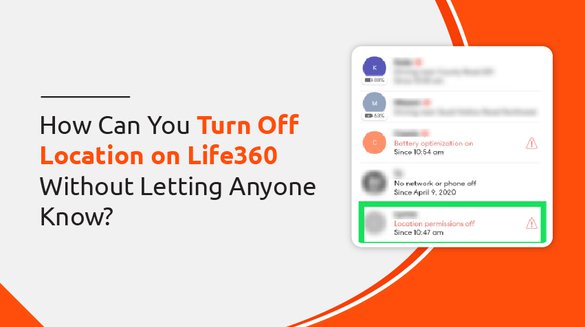

Published on Nov 16, 2021

Prasanta R
Life360-How Can You Turn Off Location on Life360 Without Letting Anyone Know?
With the busy schedule and hectic working days, one can hardly manage time with family members. Parents are especially unaware of what their children do, where they go, and the kind of people they meet.
And, here is the solution: download the mobile application Life360 and connect to your loved ones.
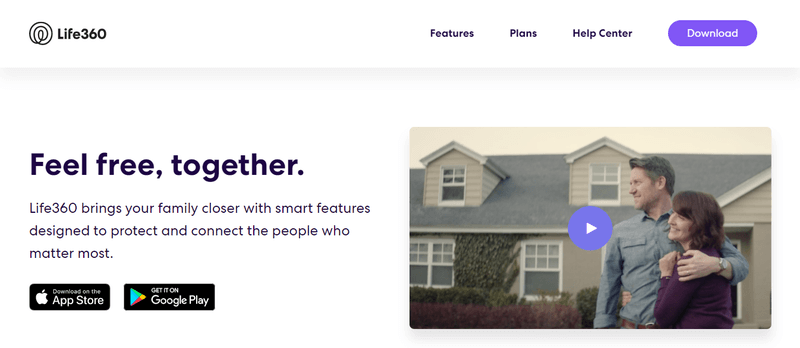
The best location-based service designed for family and friends is Life360. The app provides safety to connected people as it keeps your family closer and gives updates on each individual.
Although Life360 primarily enables location tracking, your privacy matters, so sometimes, you need to turn off your location for privacy.
Information on Life360
Life360 displays the real-time location of the people you are connected to. It creates a small private group of family or friends that displays a private map where you can see the location of your loved ones.
Life360 can be installed on both Android and iPhone. Life360 is a GPS tracker application that lets you know whether you and your family members and friends are safe.
Why do you need to hide location on Life360?
Life360 keeps the family circle on track 24/7. It lets every member on the circle know stuff regarding their location, the person one calls, messages, and reveals activities on social media. Tracking all these activities doesn’t let anyone enjoy their private life, so turning off location-based service sometimes is a good choice.
Broadcasting accurate data on location and what you are up to might anger you. You are worried about your stuff and want to keep your privacy unknown to the family circle. In such a case, a query rises on how to turn off the location on Life360.
When Life360 is used as a parental control app, kids don’t want their parents to monitor their location every second. They have secret plans and meetings with friends, and specifically, teens don’t want to reveal secret stuff to parents.
How to Turn Off Location on Life360 Without Letting Anyone Know?
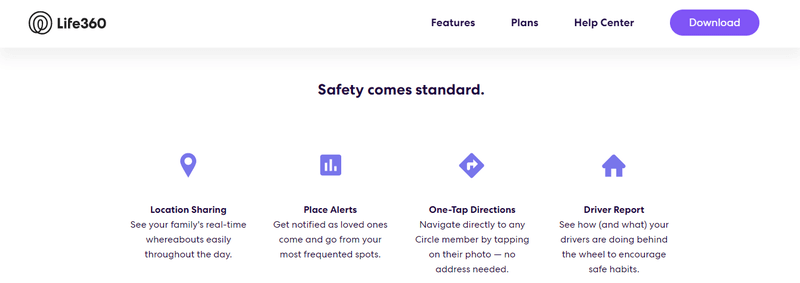
Life360 is developed with a feature where you can turn off your location when you want. By turning off location, you, with no risk, can do private things. And, luckily your family and friends circle has no idea that you were inactive on Life360.
I have provided a few of the solutions to turn off your mobile location displayed through Life360. I hope the tricks are helpful to you.
1. Faking Location
The effective way to turn off your GPS location without letting anyone know is by using location spoofing apps. There are a number of location spoofing apps available on Android through which you can fake your current location with ease.
A few location spoofing apps include Mock Locations, Fake GPS Location - Hola, Fake GPS-ByteRev, and GPS Emulator - RosTeam. Follow these steps to use location spoofing apps and fake your location.
Step 1: From Google Play, download any of the fake location apps.
Step 2: Enable the Developer settings on your device.
Step 3: Turn on the select mock location app.
Step 4: Spoof the location whenever you need privacy
Step 5: Enjoy your time.
2. Disable GPS Feature on your smartphone
You can turn off GPS location on your cell phone to stop sharing your location to a connected circle on Life360.
Disable GPS on Android
Step 1: Go to ‘Settings’ on Android.
Step 2: Scroll to the end, and you see the option ‘Privacy.’
Step 3: Select Privacy, and you will get the option ‘Location.’
Step 4: Disable location by turning it off.
Disable GPS on iPhone
Step 1: Go to ‘Settings’ on iPhone.
Step 2: There, you see the ‘Personal’ option, select it.
Step 3: You will be displayed with the ‘Location Services’ option.
Step 4: Disable Location Services by turning it off.
3. Turn off Internet Connection
Another best way to disable Life360 and keep your location private without letting anyone know is by shutting the internet connection. By disabling Wi-Fi or cellular data, the connected group in Life360 will get your last location.
Having no internet connection will indeed disable notifications on others app as well. So, you need to enable or disable a few of the apps to make sure the connection is not lost entirely for other communicating or messaging apps.
Disable Life360 on Android
Step 1: Go to the ‘Settings’ section on your phone.
Step 2: Then select the option ‘App Management.’
Step 3: Select ‘Apps’ to see the installed apps on your device.
Step 4: Choose Life360 to block internet connection and click on ‘Data Usage Details.’
Step 4: Select ‘Background data’ to disable Life360
Disable Life360 on iPhone
Step 1: Go to the ‘Settings’ section on your phone.
Step 2: Then select the option ‘Cellular.’
Step 3: Switch off Life360 to block the internet connection.
4. Use Burner Phones
You can use a burner phone to evade detection for your family and friends connected on Life360. Burner phones are cheap and easy to get used primarily for privacy and location sharing. All you need to do is get a burner phone, download and install Life360 on it.
Steps to using a burner phone
Step 1: Download and Install Life360 on your alternative cell phone.
Step 2: Use the same account to access Life360
Step 3: Connect the burner phone to the internet and keep it to the location you want to reveal.
Step 4: Uninstall Life360 from your device.
Step 5: Your parents will get the location of the burner phone, and your actual location will remain hidden.
5. Turn on the device’s Airplane Mode.
Switching on airplane mode disables sharing of data on your phone. The airplane mode feature on both Android and iPhone disconnects the GPS location of your smartphone through which you can prevent yourself from getting tracked.
However, turning on airplane mode is disadvantageous since you lose network signal and won’t be able to call or message people. But, you can connect to Wi-Fi and have access to social media, keeping Life360 disabled from an internet connection.
Turn on Airplane Mode
Step 1: At the home screen, go to the notification panel. Swipe downwards in Android and upwards in iPhone
Step 2: You can see ‘Airplane’ mode on the notification bar; tap it to turn it on.
6. Delete Life360
It might sound funny but, you can delete Life360 to reduce the frustration of getting continuously tracked and having no privacy to enjoy your life. You can delete Life360 for two purposes, either temporarily or permanently.
Method 1
Delete Life360 temporarily from your smartphone. When you are done with secret plans or ready to reveal the real-time location, reinstall it with the same account. After uninstallation of Life360, your family members will get the location you deleted the app before.
Method 2
Delete Life360 permanently from your smartphone. The deletion option is for people who are fed up using Life360 for there is no personal life. For permanent deletion of Life360, you have to remove your history of locations, visiting your device's 'Home Settings.' Cancel the free or paid subscription to get rid of circle and Life360.
To delete history from Life360,
Step 1: Go to ‘Settings’ on Life360.
Step 2: Find the option ‘Accounts’ and select it.
Step 3: Click on ‘Delete my Account.’
Do People Get to Know if You Turned Off Life360?
Hiding the GPS location is easy, but you can’t hide the fact you turned off the GPS location. There is a risk of turning off Life360 as people connected in the circle of Life360 will get notified when you log out of Life360. They get a message whenever your GPS location is off.
Conclusion
I have provided ways to turn off the GPS location of Life360 without letting anyone know. It’s better to use mobile features to maintain privacy, including disabling GPS location, disabling internet connection to Life360, or using airplane mode.
Further, as an alternative, I suggest using location snooping software that is safe and doesn’t leak your personal information. Using burner phones and deleting the app also helps you be inactive within the Life360 circle, as these solutions don’t disclose your actual location.

 Cancel Any Time
Cancel Any Time





