
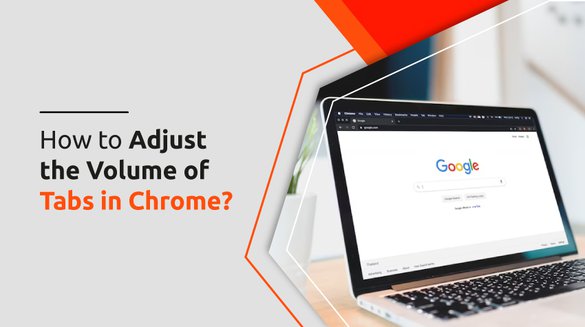

Published on Jun 20, 2023

Prasanta R
How to Adjust the Volume of Tabs in Chrome?
One of the widely used web browsers used by people worldwide is Google Chrome. The latest version also offers the ability to access the audio control settings of individual tabs.
Therefore, one can easily mute the tabs individually. Alongside that, users can easily adjust the volume of any sort of audio/video on any platform.
However, some users are facing issues while using the Chrome tab audio control.
So, let’s look at the various ways to gain access to Chrome's tab volume control and turn off the sound on a tab.
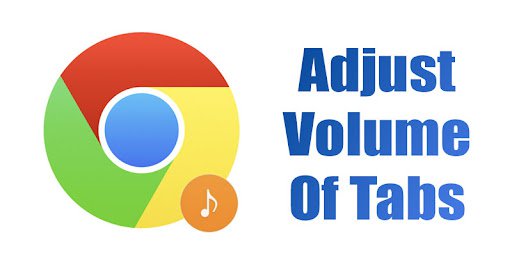
3 Unique Ways To Adjust Volume of Tabs in Chrome
By using the Volume Control Chrome extension
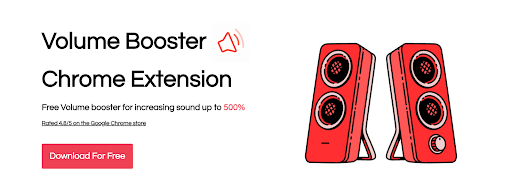
Volume Control for Google Chrome is the extension that you may use to reduce tab volume.
About 100,000 people have downloaded this free extension from the Chrome Web Store. Like Volume Master, there are other extensions that are comparable.
The best range of capabilities and tighter control, however, is provided by Volume Control for Google Chrome. Follow the steps below to apply it.
- Get the volume booster chrome extension from volumebooster.io
- Go to any tab that has audio playing, then click the extension symbol.
- You can change the tab volume by clicking the extension icon, which launches a new Chrome window with that choice.
- The volume can be changed by clicking the 50%, 130%, 150%, etc. buttons; the default volume is 100%.
- The desired volume % can also be entered in the box next to Volume Boost, then you can click Apply. You now have more precise control over the volume.
- You can change the volume of subsequent tabs in the same way you did for the first one.
You can adjust the loudness using the extension between 1% and 500%.
When you wish to listen to multiple audio sources at once or play music in the background, Google Chrome's volume control feature can be useful. You can use this plugin to increase or decrease the loudness of YouTube videos.
By using Windows Sound Mixer
One of the options for controlling sound in Windows is the sound mixer. By using this, you can easily change the volume of various programmes.
You can play several audio sources in different browsers as opposed to managing tab audio in Chrome. Then, using the Windows Sound mixer, you can modify the loudness of each browser.
Play all of the audio you wish to listen to on several browsers first. Then, open the Sound mixer by typing its name into the Windows search box. The browsers' loudness can be changed from here.
Although there isn't a way to manage Chrome tab volume with this, you can still change the volume and blend different noises.
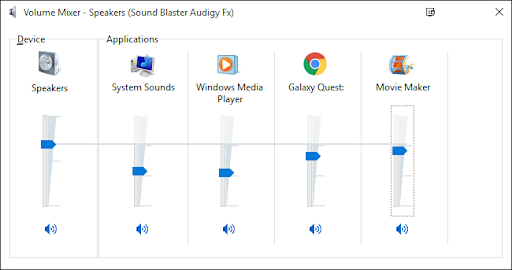
By updating the sound driver
This is another simple but useful method to adjust the volume of tabs in Chrome. To employ this, apply the following steps:
- Launch Device Management by pressing the Windows key and typing its name.
- To open the drop-down menu, select the Sound, Video, and Game Controllers option.
- Right-click on the sound driver.
- “Update Driver” should be chosen from the drop-down menu.
- Choose to Find drivers automatically.
- Await the completion of the upgrade.
The system frequently fails to correctly update the generic drivers for the devices and hardware in your PC. A manufacturer's driver and a generic driver have important distinctions.
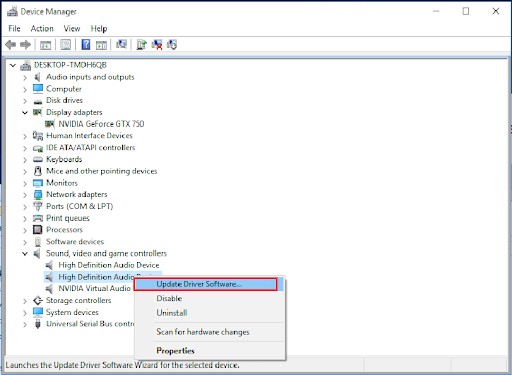
Frequently Asked Questions (FAQ)
1. What is the sound adjustment extension in Chrome?
Ans. With the help of the lightweight addon Sound Adjustment, you can quickly change a few sound settings from the toolbar popup.
There are now three ways to modify. Volume is the first, balance is the second, and enhancement is the final one. These options are only saved for the active tab.
2. Why is my volume so low?
Ans. Using Bluetooth, your phone is connected to another sound-producing device.
The overall volume is managed by an application that is operating in the background. There is a Do Not Disturb mode on. Hardware issues exist with the headphones or speakers.
3. Can I adjust the volume for each tab?
Ans. Go to any tab that has audio playing, then click the extension symbol. You can change the tab volume by clicking the extension icon, which launches a new Chrome window with that choice.
The volume can be changed by clicking the 50%, 130%, 150%, etc. buttons; the default volume is 100%.
4. How do I fix Chrome audio?
Ans. The quickest way to fix Chrome sound on Windows is to check to see if your audio hardware is broken, unmute the website, enable Chrome sound, unmute the browser from the volume mixer, run the sound troubleshooter, update sound drivers, turn off the problematic extensions, clear your browser cache, and restart Chrome.
5. Can I change Chrome audio output?
Ans. The user had to manually modify the system audio output device in Web Audio because Audio Context used the default device by default.
With Chrome 110, you can programmatically direct the audio output in Web Audio to any allowed device by using AudioContext. setSinkId().
Conclusion
We hope this article could help you as these are some of the best tips and tricks that you may apply to adjust the volume of tabs in Chrome. Find out which of these tricks work for you!

 Cancel Any Time
Cancel Any Time





