
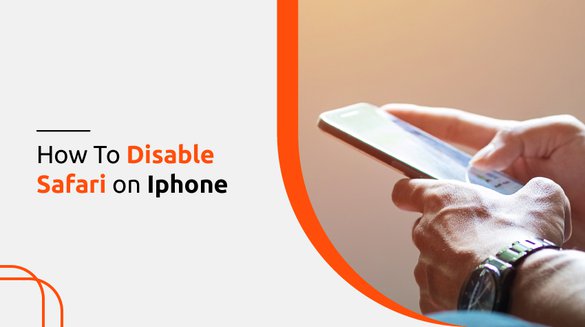

Published on Nov 11, 2021

Prasanta R
How To Disable Safari on iPhone? 100% Effective Ways on Any iPhone Version
If people get confused about anything, their first choice is to browse their answers on their phones. Most of the adult children use web browsers to get rid of their confusion.
Every mobile device comes with one default web browser. If you are an Android user, you will usually get Google Chrome as your default browser, and if you are an iPhone user, Safari browser is your default browser.
Even though such browsers have been a blessing to get rid of questions we do not know. But it also has created a problem for parents as parents are worried about children getting exposed to undesirable web content.
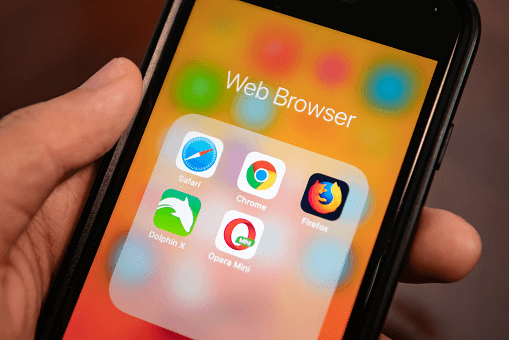
As you know, viewing inappropriate content like violent, horror, and adult content can impact children’s mental health. So parents always try to keep their children away from such content.
Parents try different methods to keep their children away from inappropriate content. You might have blocked download free apps on your kid’s devices which might have helped you with content restrictions.
Sometimes even when you restrict downloading inappropriate content on the apps store or play store, your kids can browse whatever they want through their web browser. Therefore, to keep your kids safe from inappropriate content, you need to disable Safari on your iPhone.
Ways To Disable Safari on iPhone 12+
Here I have mentioned how to disable Safari on iPhone step-by-step. If you are willing to disable Safari on your or your kid’s iOS devices, then follow the steps mentioned below:
- First of all, open your kids' iPhone.
- Go to "Settings".
- From the settings menu, you need to select “screen time”.
- If you have not enabled screen time, at first, you need to enable the screen time option.
- Now you need to go to “Content & Privacy Restriction”.
- Select the “allowed apps” option.
- Now scroll to “Safari”.
- The toggle button on Safari is on your kid’s iOS; you need to turn it off to disable Safari.
Just by following these simple steps, you will be able to disable Safari on your iPhone. However, this step is just for iOS 12+; you will not be able to disable Safari on iOS 11 and earlier using these steps.
Ways to Disable Safari on iPhone 11 or Earlier Version
Don’t worry if you have an iPhone 11 or earlier; you can disable Safari on iPhone 11 or earlier by following the steps given below:
- Go to "Settings".
- Go to the “General Section" and choose the Restriction menu.
- Select “Enable Restriction Option”.
- Now you need to create a passcode.
- Now disable the Safari app by turning off the enable option.
And this is it; by following the 5 simple steps, you will be able to disable Safari from your iPhone or your kid’s iPhone.
Reasons for Adults to Disable Safari on iPhone
Sometimes even adults prefer to disable the Safari app from their iPhone. Here are a few reasons why people prefer to disable Safari on iPhone:
Lacks Customizable Feature
Everyone wants customizable features on any apps they use. But, Safari does not have customizable features, and this is one reason why adults have chosen other web browsers in place of other web browsers.
Does Not Get Frequent Update
If you are using iPhone 11 or its earlier version, you may not get frequent updates as the latest iOS devices. When you do not get an update, the app starts to lack features and functionality, which becomes the reason for users to disable the app.
Does Not Operate on Some Websites
Many people find Safari an unstable browser if they are using Google Chrome or other browsers. Therefore instability is also the reason for disabling the Safari app.
Conclusion
Summing up, removing Safari from your iPhone is not possible since it is an inbuilt app. However, you can disable the app on your iOS device. The main reason for parents to disable Safari on iPhone is to keep their kids safe.
If you are worried about your kids device activities you can also set parental controls on their iPhone or iPad and know what they are doing on their devices.
Here in this article, I have mentioned steps to disable Safari on your iOS device. By following the steps mentioned above, I hope you will disable Safari on your kid's iPhone.
Frequently Asked Questions (FAQs)
Can I Delete Safari From iPhone or iPad?
No, you cannot delete Safari from Mac or iPhone as it is a core app of the iOS devices. You cannot uninstall Safari from your iOS device unless you jailbreak your device. But you can disable the app using the steps mentioned above.
Can I Delete History and Website Data From Safari?
Yes, you can delete history and website data from Safari. If you want to delete your Safari history on your iPhone, all you need to do is go to the “settings” menu, choose “Safari”, select “Clear History and Website Data Setting''.
Can I Limit Inappropriate Content on Safari?
Yes, you can limit inappropriate content on Safari. You can either use parental control apps or go through the settings menu. To limit inappropriate content on Safari from in-built iPhone settings, you need to go to "Settings" and then “Screen Time”. Now go to “content and privacy” and select “Content Restriction”. Next, you need to select “Web Content” and then click on “Limit Adult Websites”.

 Cancel Any Time
Cancel Any Time





