
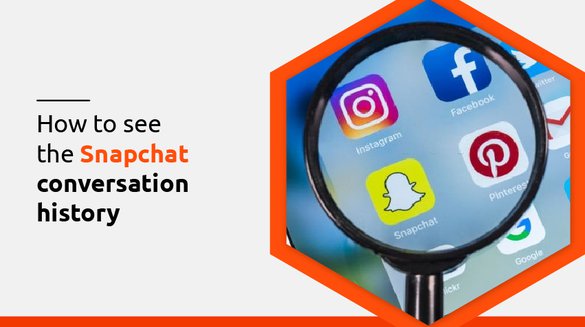

Published on Nov 10, 2021

Prasanta R
How To See Snapchat Conversation History?
How often do you use Snapchat? Snapchat is one of the most popular social media among teenagers, and you can find the Snapchat app on almost all teenagers’ phones. The reason behind using Snapchat among teenagers is because disappearing features as Snaps or Snapchat messages will disappear once you view them.
Snapchat also has features like a Snapchat streak, Spotlight, and it alerts you if the receiver takes a screenshot of your messages or snaps.
On Snapchat, you can send photos and videos, make a call, make video calls, and so on. You can even add snap stories, send snaps to your close friends, make groups on Snapchat, and so on.

The reason behind the popularity of Snapchat is its disappearing feature. You cannot view the chat history of Snapchat unless you save the chats on Snapchat. Once you have the conversation on Snapchat, your conversation history will get deleted when you close the chat box. But, using various methods you can see the Snapchat conversation history.
Methods to See Snapchat Conversation History
There are different ways to see Snapchat conversation history. Here, I have mentioned a few of them.
1. Save Chats On Snapchat
As a Snapchat user, you might know how messages or snaps disappear when you close the chat box. But if you save the chat, you will be able to read the messages sent and received on Snapchat.
If you want to save snaps or chats on Snapchat, you need to press and hold the snaps or text messages on Snapchat. Once your text or snaps get saved, your messages will be saved, and the texts and messages will be turned into grey color.
After saving the Snapchat message or snaps, you can read the text anytime you want. If you want to delete a photo or video or messages, you can follow the same step. To delete the saved message, hold the saved message and click on the delete option. And your saved message or snaps will be deleted.
2. Read Chats On Group Chat
Chats or snaps sent on the group chat of Snapchat are available on Snapchat for 24 hours. On Snapchat, you can create a group of 31 people. On a group chat on Snapchat, you can save messages just like you save in individual messages. To save messages on Snapchat, press and hold the messages on Snapchat.
What’s most interesting about the saved messages on Snapchat is, anyone in the group can save the message and read the saved message. But, if none of your group members saved the message on the Snapchat group, then the message will be deleted within 24 hours.
3. Printout Chat History
The next way you can save snaps and Snapchat messages on Snapchat is by printing Snapchat history. Snapchat offers the downloading conversation feature, and getting a hard copy of prints is the best way to save Snapchat conversation history. To print out the Snapchat history on Snapchat, first of all, you need to create your Snapchat account.
If you want to print Snapchat conversation history, first of all, you need to login into your Snapchat account by visiting accounts.Snapchat.com. After logging into Snapchat, you will see a menu on which you can select “My Data”.
Now the screen will display the list of data from Snapchat. Select the data you want to print, and submit it by clicking on the “Submit Request” option.
The process will require you to log in to Snapchat for verification purposes. After logging into the account, you will be moved to a new web page that shows your data is ready to download. Now you will get an email from Snapchat that shows a link to download conversation data from Snapchat.
The downloaded data will be available as a Zip file, which you can open using decompressors like WinZip or the 7-Zip tool. And that’s it now you are ready to view all the Snapchat conversations through a zip file. And finally, you can print out the chat history conversation.
4. Use Parental Control App
Another step to see Snapchat conversation history is using the parental control app. Many parental control apps help you to track your Snapchat conversation history. Here I have mentioned some of my favorite parental control apps for tracking Snapchat conversation history.
i. Fenced.ai
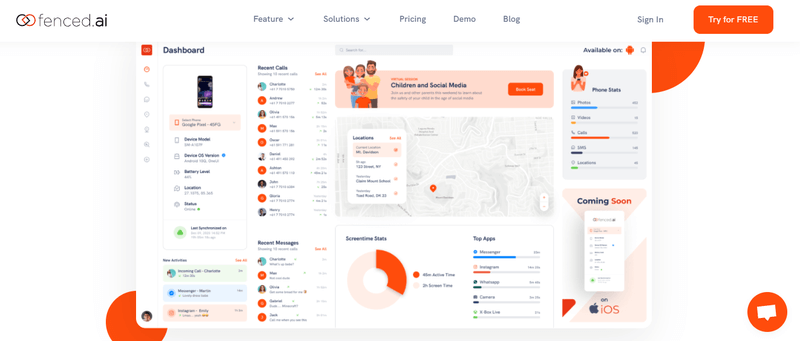
Because of the amazing features that fenced.ai provides, fenced.ai has been my favorite app to see Snapchat activities. Fenced.ai is a parental control app that helps you to monitor all social media activities on the target device. Even if the target device user deletes or hides their message, you can still retrieve it from fenced.ai.
Fenced.ai provides you features of monitoring social media, screentime, alert system, etc. What’s interesting about fence.ai is it does not require your rooting or jailbreaking feature. The app operates in stealth mode, which means your kids will not know you are monitoring them. You get the free version as well as the paid version of fenced.ai.
Apart from the conversation monitoring feature, this app also provides you with app usage features, email monitoring, browser history, a list of installed apps, and so on.
ii. Spyic
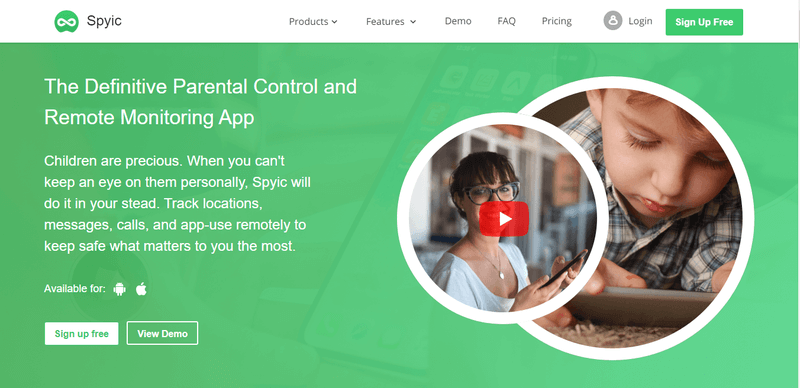
Spyic is a parental control app that remotely monitors locations, calls, and messages that are made through the target device. It is one of the best apps for monitoring texts and snaps on Snapchat. With this app, you can read all the sent and received text messages on Snapchat.
You can also check contacts details, names, and phone numbers on Snapchat. The most amazing thing about Spyic is it keeps track of timestamps and chat duration on Snapchat. Apart from monitoring Snapchat, you can also monitor other social media apps like Whatsapp, Instagram, Viber, Facebook, etc.
The best part of Spyic is it works in stealth mode, which means the target device will not know that you are monitoring them. To use this app, all you need is to sign up for Spyic, download and install, and start spying.
iii. MobiStealth
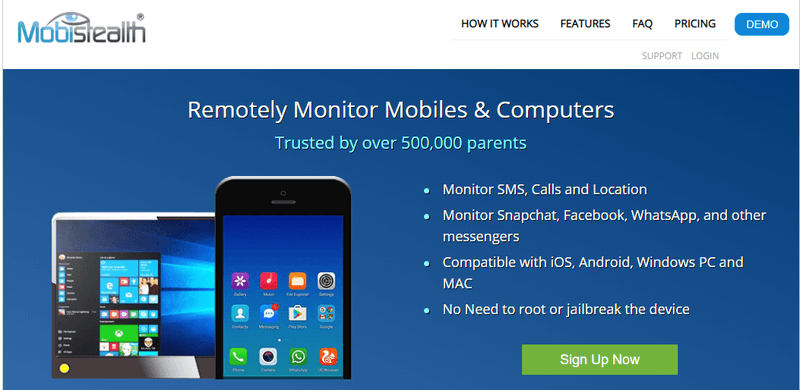
Mobistealth is a complete solution for monitoring target devices. Suppose you are trying to see the Snapchat conversation history of your kids so that you can use the MobiStealth Snapchat monitoring feature.
You can monitor all the texts and snaps received and sent from Snapchat. Mobistealth not just monitors Snapchat; it also monitors other social media like KiK, Facebook Message, Viber, Whatsapp, and so on.
Apart from monitoring social media, Mobistealth records surrounding sounds and allows you to listen remotely anywhere and anytime. However, you can get this feature only on Android devices. You can also get Gmail history using the Mobistealth app.
iv. mSpy
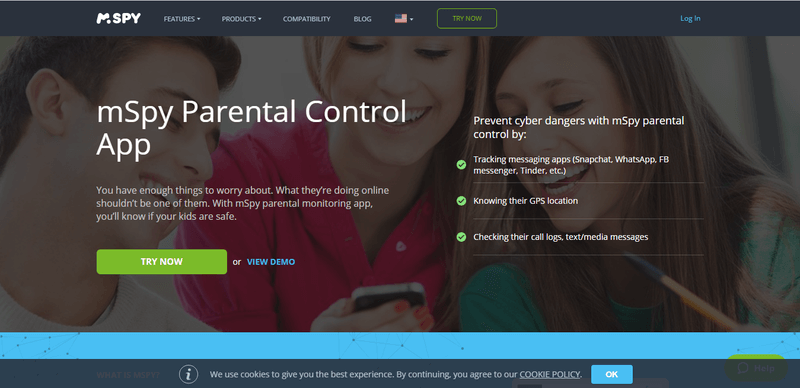
The next app we have is mSpy, a phone tracker and spy app for tracking cell phones. With mSpy Snapchat history viewer, keeps track of messages sent and received on Snapchat. You can see with whom the target device user is making conversation on Snapchat. You can also view all the multimedia that are sent and received on Snapchat.
You can even view deleted conversations with mSpy. Along with message history, you can view the timestamp of the message. mSpy also offers other features like GPS tracking, Geo-fencing, keyloggers, and so on.
My personal favorite feature about mSpy is the app blocking feature, which allows you to block apps that your kids use the most. For instance, if your kid is hooked on Snapchat, then you block the app. If you want to use this app, you first need to purchase a mSpy account, install and set up the account, and monitor.
v. Bark
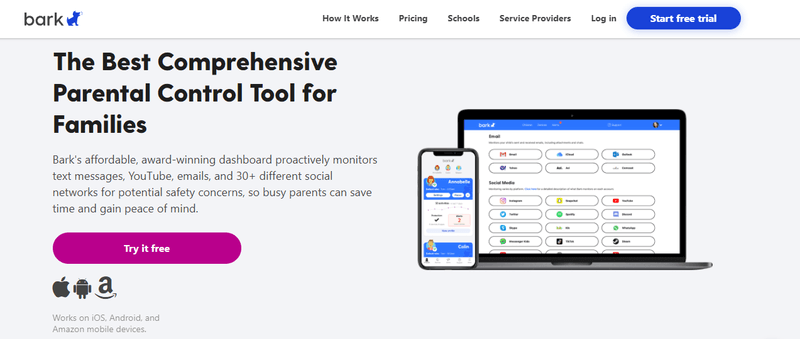
If you want a parental control app that allows you to view the message history of social media apps or instant messaging apps, you can use Bark. Bark has been able to protect kids from online predators by detecting words that scammers and bullies use. You can monitor text and email through this app.
With Bark, you can see Snapchat conversation history and oversee whom your kids are chatting with on Snapchat, what kind of snaps they are sending, and to whom, along with the timestamps. You can read Snapchat history without them knowing that their Snapchat is being monitored.
Conclusion
Summing up, Snapchat is the most popular social media among teenagers; however, sometimes parents find it doubtful about their kid’s privacy and their kid’s safety. This is the reason for parents to see Snapchat conversation history.
Sometimes kids can send inappropriate snaps or receive inappropriate snaps from random people. Hence it becomes necessary for you to monitor the Snapchat conversation history of your kids. I hope this article will be helpful for you to monitor the Snapchat conversation of your kids.
FAQs
Can Snapchat Conversations Be Recovered?
Yes, you can recover Snapchat messages just by requesting your account data. For requesting your account data, you need to follow the steps given below:
- Click on My Data Page.
- Click on Deleted Message.
- Finally, select the Recover button.
How Can You See Old Snapchat Messages Without Them Knowing?
Here’s how you can see Snapchat conversation history without letting the sender know about it:
- First, open your Snapchat.
- Go to the chat section of your Snapchat.
- Now, find the user’s message you want to view, but do not click on the message immediately.
- Now, open the chat box, and click on the “Tap on Load” message but do not click on the “Tap on View”.
- Next, you need to set your device into Airplane Mode.
- Only after setting the device into Airplane mode, open the message you want to view.
- After viewing the message, clear Snapchat caches by going to “Setting” and viewing “Apps”.
- Select the Snapchat app, and click on Storage.
- Finally, click on “Clear Cache,” and on “Clear Data” next, click on “Delete” and click “Ok”.
- Now you can turn off your “Airplane Mode”.
How To See My Snapchat Conversation History?
Follow the steps mentioned below to view your Full Snapchat history:
- Open your Snapchat and click on the “Setting” icon located in the top right corner.
- Go down to “My Data” and click on “My Data”.
- You will find a new screen on which you should click on “Submit Request.”
- Snapchat will send you an email confirmation. After confirming, a new email will be received, on which you need to click on the “click here” link on the mail.
- Next, log in to Snapchat by entering your credential.
- Now, you will see the “Data Ready” section on which you need to click on the link to find the data.
- Select More, click on the location where you like to save the data, and click on Add.
- To View data, go to the location, you have saved the data.
- Now tap on the history you would like to view.

 Cancel Any Time
Cancel Any Time





