
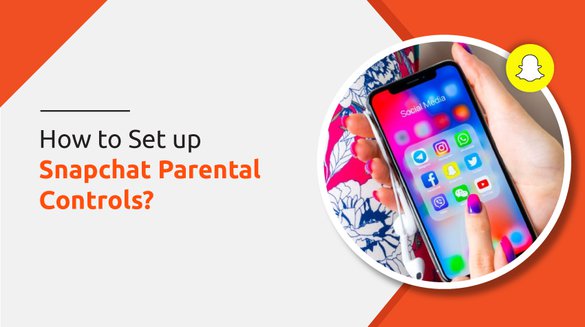

Published on Oct 04, 2021

Prasanta R
How to Set up Snapchat Parental Controls?
Tweens and teens love to take a snap and share what they are doing at the moment with their peers. This is the reason why Snapchat is popular among teenagers.
In Snapchat, all you can do is take a snap, write something about the snap and send it to your friends. Also, one of the reasons why Snapchat is popular among teens is because of the fun filters available in it.
Snapchat is more than a messaging app; here, you can send short videos or photos, text messages, and make audio and video calls. Some parents think Snapchat is entirely safe as the picture and video that your kids send to their friends disappears after a few seconds.
The saving pictures and video option were not available in the past, but now there is a save option that can be risky if your kids add random strangers on their Snapchat. Even when there were no save options, Snapchat used to take screenshots and screen record the pictures and video.

Therefore some parents question if Snapchat is completely safe or not. However, developers are trying to keep Snapchat users safe from bullies and other cyber threats.
Things You Need To Know About Snapchat
Few things that you should know about Snapchat if you’re new to Snapchat are:
- All the text messages or audio or video messages are known as snaps.
- Snaps disappear as soon as the receiver views them.
- The app allows the receiver to tap on the snap to reply to them.
- Your snap stories are available for 24 hours and are visible to people based on their privacy.
- You can add any random people on Snapchat by using their Snapchat username or even through mobile number.
- People can take a screenshot of your snap and share it on other social media apps.
- There are location-sharing features that can be risky if your kids share their location with online predators.
Setting Up Parental Controls in Snapchat
Since there are disappearing messages on Snapchat, many tweens and teens think that Snapchat is completely safe. But you never know what snaps your kids send and receive and to whom they are adding as their friends. Therefore, to ensure that your kids are entirely safe on Snapchat, you should set parental control in Snapchat.
Even though there is no particular parental control option in Snapchat like you get in other social media, there are some options in Snapchat which work as parental control features. Here’s the parent’s guide on how you can set Snapchat parental control on your child’s Snapchat account:
Keep Snap Stories Private
The concept of a story in social media is made famous by Snapchat. Stories on Snapchat are available for a day, and you can choose audiences who can view your stories. If you want your kid’s stories to be viewed only by friends and family, here are step-by-step instructions to select specific users to view stories on Snapchat:
- Step 1: Tap on your picture icon on the top corner of Snapchat.
- Step 2: You can find the setting icon in the top right-hand side corner.
- Step 3: Now select my story and tap on my friends to customize the viewer for your snap stories.
Turn off Friends Suggestion Options
Like other social media, Snapchat also shows your child’s Snapchat profile to another snap chatter friends suggestion list. This makes it easy for strangers to add your child as their friend on Snapchat. Hence to prevent your kids from adding random strangers to your children’s Snapchat, it is better to turn off this feature. To turn off this feature, all you need to do is:
- Step 1: Select your child’s profile.
- Step 2: Now, select the gear icon.
- Step 3: On the “Quick Add” section, you can find me. Tap in the option.
- Step 4: By default, the option will be checked, which you need to uncheck.
Turn off Location Sharing Option
Snapchat offers location sharing options where users can share their location with their peers just in a few clicks. By turning on location on Snapchat, anyone can view your child’s location with a single click. As a parent, you may not want any random strangers to know your kids’ location. Snapchat has made location tracking easy, which is not safe for kids. Hence, you should turn off the location-sharing options for your kids’ online safety. Here is how you can turn off the location sharing option:
- Step 1: Tap on your profile in the top left corner.
- Step 2: You will see the gear icon in the top right corner, tap on it.
- Step 3: In the “Manage Section,” you will find who can select the option.
- Step 4: Select the “See My Location” option.
- Step 5: If your kids have added only some trusted friends, you can enable the option to “My Friends” else turn the option to “Ghost Mode.”
Manage the Snapchat Discover Option
One of the exciting features of Snapchat is its discover option. This feature is similar to Instagram’s Explore section. This section can find all celebrities, influencers, TV channels, Snapchat handles, and even random strangers.
As you know, you can find both desirable and undesirable content on the internet, and you can find both of these contents in the discover section. It’s difficult for you to know what your kids are viewing on their discover section. Hence it’s better to manage this section. You can either unsubscribe or hide contents on the discover section.
Unsubscribe Contents
To unsubscribe content, all you need to do is:
- Step 1: Swipe to the discover section.
- Step 2: Below the friend’s section, you can find the Subscription.
- Step 3: Click on the icon on the right side of the channel you want to unsubscribe.
- Step 4: Now, you will find a menu from which you can unsubscribe.
Hide Inappropriate Contents
Here’s how you can hide inappropriate content on the Snapchat discover section:
- Step 1: Swipe to the Discover Section.
- Step 2: Go down to the Subscription Section.
- Step 3: Hold on to the channel you want to hide.
- Step 4: Now, you will find a menu; click on Hide.
Block Strangers on Snapchat
If your kids have added strangers on their Snapchat, you should block those strangers. Follow the steps mentioned below to block strangers on Snapchat:
- Go to the Friends Section.
- Click on the Person icon.
- You can find the list of friends, tap on the people’s names whom you want to block or ignore.
- Click on the Block option to never allow the person to contact your kids.
- Or, if you want to delete people from your child’s friends list, click on Ignore.
Disable Contacting On Snapchat Through Phone Number
People can add your kids on Snapchat as a friend if they have your kid’s phone numbers. This can be risky if your kids give their phone numbers easily to any people without a second thought. If you do not want strangers to add your kids on Snapchat through phone number can disable this option by following the steps mentioned below:
- Go to your child’s Snapchat profile.
- Select the gear icon.
- Select the Mobile Number Option and uncheck the option.
Use of Third-Party App
Apart from all these mentioned steps, you can even use third-party apps like the parental control app. Parental control apps like fenced.ai, bark, Net Nanny, Qustodio helps to monitor your kid’s screen time and device activities. You can use these apps to monitor the Snapchat activities of your children.
It’s always better to keep an eye on your kid’s social media activities; therefore, use parental control apps that provide you with a detailed picture of what your child is up to on their social media. You can also view whom they are communicating with, pictures and videos saved on their device, phone log, text messages, and many more. These are the reasons why parental control is critical for families.
Conclusion
Summing up, Snapchat is quite addictive social media where you can share photos and videos to communicate. Even though it’s fun to use, it’s still dangerous for your kids as there are still bullies and scammers on it.
Setting in-built parental control will not be enough. It would be best to teach your kids what to do when they are being bullied on social media. If you want your kids protecting Snapchat, it’s better to use both an in-built parental control feature and a third-party app.
I hope the steps mentioned above will help you to set parental control on your kid’s Snapchat. If you have some questions, please feel free to mention them in the comment section below.
FAQ
Can I monitor My Child’s Snapchat?
Yes, using parental control apps like fenced.ai, you can monitor your child’s Snapchat. With fenced.ai, you can view what your kids are doing on their Snapchat and whom they can chat with.
Should I Let My 14 years old Have Snapchat?
Yes, you can let your 14 years old have Snapchat, but be careful about what they are doing on their Snapchat. You need to monitor your kid’s activities since some content on Snapchat might not be appropriate for children below 16.
At what age Should I Let My Daughter Get Snapchat?
If your daughter is 13 or above, you can let your daughter have a Snapchat account. However, you need to monitor what she is doing on her Snapchat.

 Cancel Any Time
Cancel Any Time





