
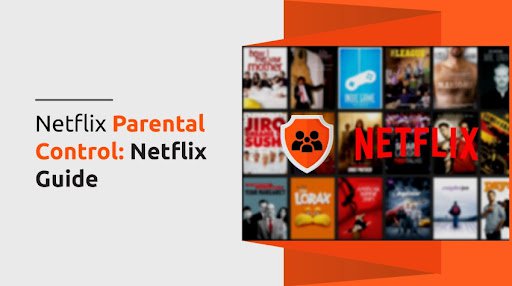

Published on Feb 01, 2023

Prasanta R
Netflix parental control: Netflix guide
Netflix, one of the world’s biggest streaming platforms, offers unlimited content for its user to explore. Whether it's originals or reboots, Netflix has tons of kid-friendly content. Of course, there are also plenty of age-inappropriate shows that kids could easily stumble upon.
The report claims that 61% of Netflix originals have mature content. What if your child stumbles across inappropriate content (by interest or accident)? Is there any way to give your kid safe access to Netflix? Let’s find out.
Usually, family members with individual profiles use the same Netflix account. However, your child's curiosity to know new and different things may lead them to encounter adult shows without your knowledge.
To solve the problem and relieve the parents, Netflix allows you to restrict adult content to your kid's profile. This article includes the Netflix parental control: Netflix guide, which helps you to set parental control on Netflix.
How to set up parental control on Netflix?
With Netflix's boom, kids spend more time in front of screens than ever before. Due to this, kids are spending less time interacting with the real world.
Further, they may see some explicit content you, as parents, don’t want your child to see. Luckily, Netflix allows you to set parental controls.
Now let's take a look at a step by step instructions on how to set up Netflix parental controls.
- Set up a Kid's profile.
Netflix allows you to set up a kid profile (under 12 age group) with general restrictions based on specific maturity ratings. It will only play TV shows and movies selected for kids. Further, they can’t allow them to access the Netflix mobile games and account settings. Identifying Kids' profiles is easy because their icons say "kids."
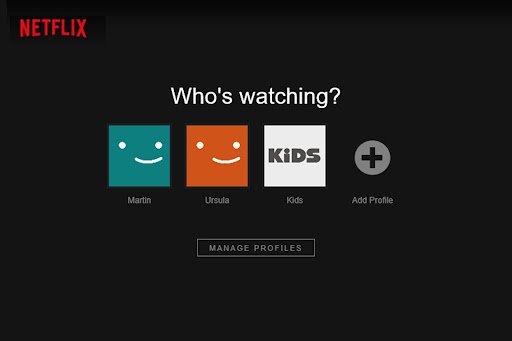
There are various kid-friendly movies and TV programs on Netflix, such as anime and cartoons.
To set up a Netflix profile for kids, follow these steps:
- Launch the Netflix application and log in to your account.
- Navigate to the drop-down menu near the profile symbol and select Manage Profiles.
- Select Add Profile.
- To create a Netflix Kids experience, select Kids.
- Tap Continue to add a kid’s profile to your Netflix account successfully.
The above steps will help you to create a new account for your kids. However, to switch an existing account profile to the Netflix Kids experience, follow these steps:
- Click on Manage Profiles and tap on the profile icon.
- Click Edit under Maturity Settings, and enter your account password.
- Select the Netflix Kids checkbox and select Save.
2. Set blanket restrictions based on maturity ratings.
In the first step, you have created the Netflix profile for your kids; now it's time to customize their viewing experiences. The parent can restrict content depending on its maturity rating. Netflix lets users set maturity ratings for each profile, TV show, or movie.
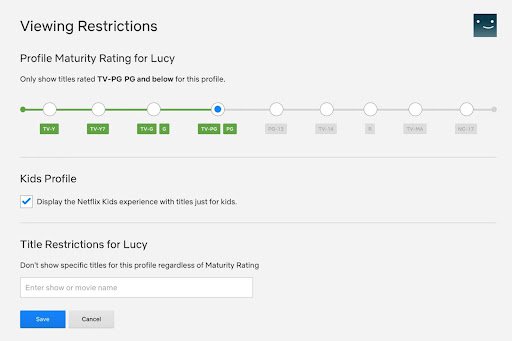
An age rating describes a specific title's appropriateness for a particular audience. In Netflix, content maturity is determined by nudity, violence, language, and other details based on the show.
Netflix categorizes maturity ratings as follows (for the US):
| Type | Rating |
| Adults | R, TV-MA, NC-17 |
| Teens | PG-13, TV-14 |
| Kids | TV-Y, TV-Y7, G, TV-G, PG, TV-PG |
Note: You can only access these settings through a web browser.
Netflix offers parental control features that let parents restrict titles by rating. Here’s how to do it:
- Navigate to Manage Profiles and tap on your child’s profile.
- On the Maturity Settings screen, click Edit and enter your account password.
- Select the highest rating you want to display on your kid’s profile.
If you select the "Kids Profile" box, Netflix will only show you movies, anime, and TV series rated for kids aged 12 and under 12. However, you are free to customize the settings for each child’s profile.
3. Block Specific Shows
There may be a time come when you want to block specific movies or TV shows from your child's profile. What if the show falls under the required age range, but you don’t want them to watch it?
Some shows can cause mental trauma to your child, even if it is beautiful and educational. At that time, you can use Netflix parental controls, which allow you to block particular shows from your kid’s profile. Here are the steps to restricted titles:
- Navigate to Manage Profiles and click on your kid’s profile.
- On the Maturity Settings screen, click Edit and enter your Netflix account password.
- In the Title Restrictions box, enter the show's title.
- Select the title when it appears, then tap on Save.
4. PIN-protect your profile.
Today’s kids are tech-savvy. When they find that you are restricting them from watching some shows or you are adding parental control, they will definitely try to remove it.
That’s why it's essential to preempt any of that mischief. You can do that by pin-protecting your profile. This will prevent them from viewing specific titles you have blocked.
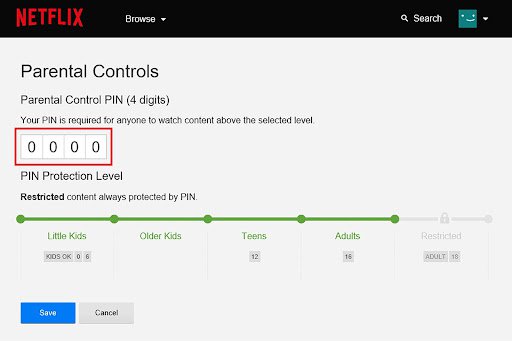
Start by creating a Profile Lock PIN for your Netflix profile and any other profile you don’t want your kid accessing, such as your partner’s or an older sibling’s.
To set up PIN protection parental control on Netflix for individual profiles, follow the steps below:
- Visit Netflix's official website or log in using your device.
- Tap on your Account.
- From the Profile and Parental Controls section, click on the Profile you would like to lock.
- Click the Change option under Profile Lock.
- Enter your Netflix login details.
- Select the option to require a PIN for access, then enter your four-digit PIN.
- To successfully create a profile PIN, click Save.
5. Turn the autoplay off
Netflix automatically plays TV shows and movie previews so you can see them quickly. However, if your kids are watching shows for long hours, it might not be suitable for them.
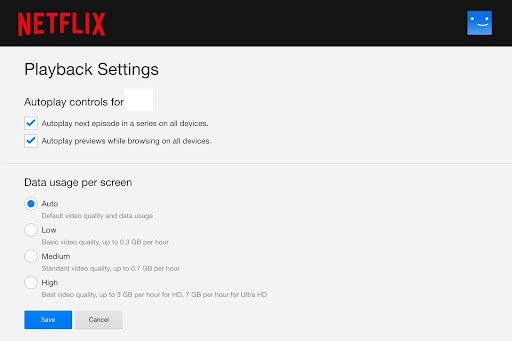
So, at that moment, turning off autoplay comes in handy. It helps you to limit your child’s Netflix usage.
Steps to turn off autoplay from mobile devices
- Launch the Netflix application and go to the home screen.
- Click on the profile icon or More.
- Click Manage Profiles.
- Click the profile you want to edit.
- Turn off Autoplay Previews by toggling the switch next to it.
- Click Done.
Steps to turn off autoplay from your Desktop
- Navigate to your Account page using a web browser.
- Select the profile from the Profile and Parental Controls section to disable autoplay.
- Click Change under Playback Settings.
- Click Save once you've unchecked autoplay controls.
6. Access viewing history
Being constantly around your child for 24 hours a day to ensure that they are not exposed to age-restricted content is impossible. Fortunately, Netflix eliminates that problem by providing access to your viewing history from any profile you desire.
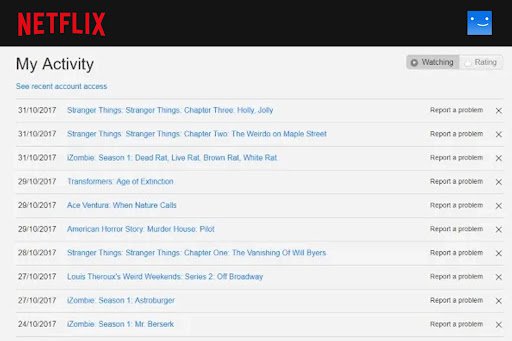
Parents can find out what kind of shows, anime, and movies their kids are watching using Netflix’s viewing history parental control feature.
Moreover, you can view the exact profile from which the show was accessed, along with the date and rating of the show. When you discover anything suspicious that your child is watching, you can confront them and tell them not to watch it again.
Steps to access viewing history.
- Navigate to your Account page using a web browser.
- Choose the profile you wish to view and open its Profile & Parental Controls settings.
- Navigate to Viewing Activity and select View.
- Click Show More to view a larger list.
Conclusion
Some Netflix content is R-rated and only suitable for adults over 18. Several parental control features on Netflix enable parents to create viewing restrictions, set up a PIN, create a kid's profile, and monitor kids' activity to prevent children under 18 from viewing such shows.
Use these Netflix settings to keep kids away from inappropriate content. Last but not least, don’t share the password of your Netflix account with your kids. If you do so, they can change the account settings. So be careful. Further, if you want to control screen time, you can use third-party parental control applications such as Fenced.
The Netflix parental control setup and use guide are now complete! These will hopefully help you decide what's best for your family and let you rest a little easier at night.
FAQs
- Is it possible to set Netflix parental control time limits?
Unfortunately, No. You can’t set Netflix parental control time limits. Kids who know Netflix's credentials can access it whenever they like.
However, the best parental control application allows you to restrict your child's mobile usage and keep kids safe.
2. How to Turn Off Parental Control Settings on Netflix?
- Log in to your Netflix account.
- Visit the “Parental Control” option.
- Now, from here, you can turn off parental control for each account.
3. Why is it necessary to protect children from harmful content on Netflix?
Children's television viewing habits and internet usage can impact their development profoundly. Unless you set parental controls, your child may experience harmful and explicit content that negatively influences their mentality. Thus, protecting them from unexpected adult or harmful content is crucial.

 Cancel Any Time
Cancel Any Time





