


Published on Feb 27, 2024

Juliya Smith
How to Set up Parental Controls on Facebook? |Facebook’s Messenger Kids Launch
Social media usage is at an all-time high. Social media has played a major role in connecting people from all parts of the world. Many social media apps and sites are available, but Facebook is the most popular one.
Facebook is popular among all age groups, so everyone in the family, from kids to grandparents, has a Facebook account. The availability of the internet everywhere has made the easy access of Facebook to everyone. You can easily communicate with your friends and families living far from you at a low cost.
Despite communicating with a known person, you can even communicate with strangers and make friends. And this is where a threat arises among parents for their kids. The intention behind making friends is unknown to you and your kids. So, kids can create fake friends on social media, which can pose a danger to them.
To prevent your kids from online predators, the usage of parental control is mandatory. You need to set up parental controls on your child to keep them safe online. Let’s learn from the beginning about Facebook and its parental controls below.
What is Facebook?

Facebook is one of the world's top social media sites built with the technology to let people connect with their friends and family, find communities, and grow a business. It is famous among all age groups due to the ease of using it.
Facebook provides a platform for text messages, voice chat or video chat with friends and families, upload photos, post and share content, and many more. It has been part of everyday routine to open up at least once and scroll the news feed.
Facebook updates you about news, memories with your friends on specific days, and even you can see the advertisements of different businesses. You can follow different pages and join groups according to your interests, where you can learn and get updates on different topics.
You can grow your online business via Facebook pages since it has many users that can quickly help your business reach mass audiences. You can even advertise on Facebook and boost your posts.
How to Set up Parental Controls on Facebook?
By following some privacy settings and restrictions in the Facebook account of your child, you can set up some parental controls. Like you can open your child Facebook account and follow below basic steps to safeguard your child from online safety:
Step 1: Go to your child's Facebook account profile page and click on three dots and tap on View Privacy Shortcuts.
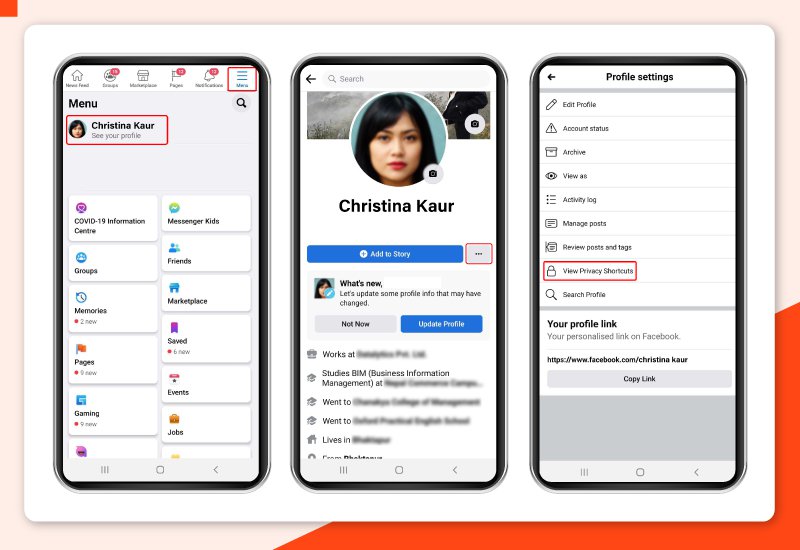
Step 2: Select Review a few necessary privacy settings and start your privacy check-up.

Step 3: Start with Who can see what you share and change settings for all the options shown (profile information, posts and stories, and blocking).

Step 4: For profile information, posts, and stories options shown, make sure to change to only me or friends according to your preferences but not to the public.

Step 5: In blocking options, you can add people who are bothering your child on Facebook so that they cannot contact your child again. And you are all set with this.

Step 6: Next, Go back to Privacy Shortcuts, go to See more privacy settings, there you can manage how and who can send friend requests to your child.

Step 7: Back to Privacy Shortcuts, where you can find a bunch of other privacy settings like you can even delete your child's account and information and many more.

Therefore, these are the options available to set up parental controls on Facebook of your child’s account.
New Digital Parenting Tool: Facebook’s Messenger Kids

However, These privacy settings can help your children get access to inappropriate and internet's undesirable content or control communication with strangers, but this is not the full parental control on Facebook Messenger.
Thus, Facebook has launched a new messenger for kids, which is groundbreaking innovation since it is the first product of the world's largest social media service aimed at people under 13. Messenger Kids is a new digital parenting tool; however, it is more of a social media learning tool for both parents and kids.
Its goal is not to control but to learn how to use social media together as a team. Being said that, Messenger Kids does offer parental controls and will be updated with even more features soon. Thus, to set up parental controls on Facebook for kids, parents must install Messenger Kids on their kid's smartphones.
What is Messenger Kids?
Messenger Kids is the mini messenger app created by Facebook focusing on kid's favorite digital devices like mobile and tablets. It makes easier and safe to message and video chat for kids with their family and friends. The app lets kids stay in touch with their loved ones and lets parents control and restrict whom they connect to.
Messenger Kids includes messaging (like texting), a camera for photos, videos, and video chat, as well as tools like emojis, stickers, masks, and a drawing tool so kids can get creative with their photos and videos.
Features of Messenger Kids
With Messenger Kids, both kids and their parents can enjoy a safe, fun solution that lives on their tablets or smartphones, but that can be controlled from a parent's Facebook account. Below are some features of Messenger Kids.
- Children can do video chats, send videos or text messages to their parent-approved friends and adult relatives, and receive the messages via their regular Messenger app.
- A library of kid-friendly and specially selected GIFs, frames, stickers, masks, and drawing tools allow them to personalize content and express themselves.
- Messenger Kids gives parental controls. All of the contacts on the contact list are owned by parents, which is why kids can't interact with contacts that don't have their parents' permission. The Messenger Kids Controls panel in Facebook's main application allows parents to control the accounts and contacts of their children:
How to set up Facebook’s Messenger Kids?
Messenger Kids is a free messaging and video calling app made for kids concerned with their online safety, which parents can control. A parent must set up an account for every child on Messenger Kids. Parents can set up their children's Messenger Kids accounts in few steps.
Follow the below steps to set up a Messenger Kids account:
Step 1: Download the Messenger Kids app from Google Play Store for your child’s Android phone and from the App Store for your child's iPad or iPhone.
Step 2: Log in to your Facebook account on your child's device to authenticate your child's device. Your child will not be provided with a Facebook account or access to your Facebook account by this process.
Step 3: Create an account for your child, where all you need to do is include the child's name. Then the device can be handed to the child to begin chatting with the family and friends you approve.
Step 4: Go to your main Facebook app, click on Menu, scroll down, and tap on More on the bottom right corner.
Step 5: Click on “Messenger Kids” in the Explore section. Then, add people to your child’s contact list.
Benefits of Messenger Kids
- Parents can take control of their children's online social experiences and slowly prepare kids to take control of their online experiences by teaching them how to report inappropriate content and mean behaviour they encounter online.
- Parents configure and approve a child's contact list, and this works both ways. The parents of the child you want to add to your child's Contacts also approve you.
- No ads appear, no in-app purchases are available and data is not shared with other apps on their devices.
- There is a kid content moderation team at Messenger Kids.
- The app lets kids report harassment and inappropriate content by giving them pop-up feedback, and it keeps parents updated through their own Facebook Messenger accounts about those reports.
- Within their (the parents') Facebook accounts, parents receive notifications about kid activity, including when kids report problems.
- Parents can check their children's devices to see what's happening since the content doesn't disappear.
Conclusion
To conclude, Facebook's Messenger Kids is an excellent innovation to let kids use social media and gain social experiences safely having parental control. Since its the digital age, instead of keeping kids isolated from social environments, we should teach them how to use and interact appropriately with social media. New features like App time, bedtime, and other controls will be added in the Messenger Kids for more parental controls.
Along with this, if you have questions arising, like what if your kids install or use other apps in their smartphone? How can you know that and keep them safe from using decoy apps? No worry, you can use free Android apps to monitor your kids' smartphones and follow some tips to keep kids safe online.
With these parental control apps, you can do facebook monitoring and restrict your children's Facebook profiles. You can even control their screen time and cell phone usage too.
Facebook monitoring will be easy with the best parental control tool like fenced.ai. It can help you explore your children's Facebook activity, like what media files they upload, messages, and usage history without letting them know. You can also find out what apps and website your kids are viewing and control them.

 Cancel Any Time
Cancel Any Time


