


Published on Oct 17, 2023

Sophia Clark
10 Free Android Apps to Monitor Your Kids' Smartphones
Do your children spend much time on their smartphones? Are you concerned about your children's exposure to smartphones? Are you seeking the finest free Android applications to keep an eye on your child's phone? If that's the case, remain with us.
Android is well-liked and the most used mobile Operating System in the world. Since it is an open-source System Software, most smartphone manufacturers use it on their smartphones—more than 80% of smartphones in the world run on Android OS.
Since Android's source code is available free of cost, everyone can build an app for Android. As a result, there are millions of applications available on the Google Play Store. Also, Android users can install applications from other sources.
Although Google's Android is excellent in every aspect, it does not have strict rules and policies like Apple's iOS. And this makes it more vulnerable to viruses and attacks.
But when it comes to kids, it's not only about the viruses and attacks causing them problems. The use of smartphones has resulted in many physical and mental health problems for kids. And in recent years, the condition has been getting even worse.
To control the situation, parents are considering the use of parental control apps. In many ways, these monitoring apps have helped parents to keep control of their kids. So let's understand in detail about parental control applications.
What are parental controls?
Parental controls include many devices such as Televisions(TV), Computers, Smartphones, and Gaming consoles. And this enables parents to monitor and control or restrict content for the safety of their kids.
And parental control applications are specially designed for parents to keep track of their kids' activity and restrict unwanted contents online. So, let's dig into the #10 best free applications available for Android that enable you to monitor your kids.
10 Top Free Parental Control Applications for Android Smartphones
While talking about free parental Control applications for android Smartphones, Various applications can come to your mind. But choosing the most trusted and safest control app should always be your primary concern.
So for your comfort, we have hand-picked some of the most authentic applications available on the market that can fulfill most of your requirements.
fenced.ai
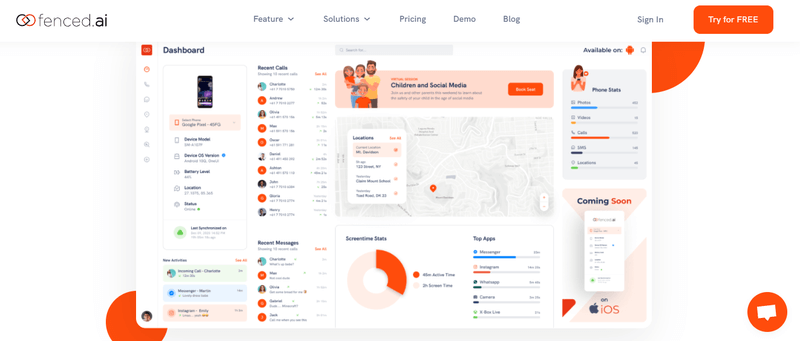
fenced.ai is one of the best and widely trusted parental controls out there. It has a free version available, and if you want some more advanced features, you can buy the paid version of the software.
Using this software, you can pay according to the number of devices you want to monitor. The pricing of fenced.ai is very much flexible, and it does not take any hidden charges.
Instructions on how to use fenced.ai
- Visit fenced.ai official website and on the homepage, click on a try for free.
- Sign-up using your credentials and log in.
- Then on the top right, click on Download APK.
- After that, follow the installation guide given on the site.
- Finally, go to the dashboard and start monitoring.
Features of fenced.ai
- Monitor Calls, SMS, Email, and browsing history.
- Keep track of social media like WhatsApp, Viber, Facebook, Instagram, and skype.
- Tracking Contacts, device location, and SIM location.
- Watch applications, photos, and videos.
- Records Keystrokes.
- Alerting systems like location alerts, keyword alerts, Wi-Fi change alerts, and uninstall alerts.
- Get details of your kid’s wifi usage using a Wi-Fi logger.
Pros
fenced.ai provides solutions for parents, schools, and businesses. The application delivers all the necessary features and has a decent User interface(UI). In addition, the software is easy to use and has good customer support.
And fenced.ai has better and flexible pricing than most of its competitors. Overall it is one of the best controlling apps available on the market.
Cons
The free version of this control app only supports calls and SMS tracking. To use the advanced features, you need to purchase either the basic or the premium version. Also, some features may require root.
Pricing
fenced.ai is available in 3 versions, and their pricing is listed below.
- Free Version: $0.00.
- Basic Version: $9.99 for a 1-month license.
- Premium Version : $19.99 for 1-month license.
For additional pricing information, visit this link.
Norton Family

Another excellent choice for parents and guardians is the Norton family. Its creator, NortonLifeLock, is a well-known and reputable firm that began with antivirus software development.
Both Android and iOS versions of the software are available. If you enjoy the Norton family, you may test it for free for 30 days before subscribing if you like it.
Instructions on how to use Norton Family
- Visit Norton Family's official page.
- Click on Get 30 -days free trial now and create an account using your credentials.
- And then install the Norton family app on your kid’s device.
- After successful deployment, Visit the dashboard and start monitoring.
- For more detailed installation information, visit the link.
Features
- Track browsing history and blocking unwanted sites.
- Location tracking.
- We are monitoring your kid's search.
- Setting screen time limits.
- Watch your kid’s applications and gallery.
- Instant lock feature.
- Reports your kid’s activity.
Pros
Norton family is cheaper when compared to its competitors. However, it has a decent User Interface(UI) and contains all the essential features for online supervision.
Cons
Norton's family lacks some of the advanced features. For example, it comes with only one variant that is not suitable for schools and businesses. And the application has a 30-day trial version but is not entirely free.
Pricing
It is only available in one version. And it will cost you $49.99/year for detailed pricing information. Visit this link.
Qustodio

If you're searching for a complete free parental control program, Qustodio is a good option. Parents, schools, and companies may all benefit from the app.
Qustodio works with various operating systems, including iOS, Android, Mac OS X, Windows, Chromebook, and Kindle. Most people choose this monitoring software because of its excellent compatibility.
Instructions on how to use Qustodio
- Visit the official Qustodio website and click on Get Started Free.
- Then, Signup using your credentials and sign in.
- After that, create your profile by adding your kids and their devices.
- For a more detailed installation guide, visit this link.
- Finally, visit the dashboard and start monitoring.
Features
- Web filtering and safe search feature.
- Monitor web and search activities.
- It is setting time limits.
- Keep track of social media like Facebook and Twitter.
- Location tracking.
- Watch your kid’s applications and gallery.
- Blocking applications and games.
- Panic button for high alert cases.
Pros
Qustodio's free edition has several essential features that its competitors do not. First, the program features a user interface that is both simple to use and appealing to the eye. It is, without a doubt, the most excellent free control program available online. In addition, the premium version's cost is reasonable.
Cons
It does not, like its competitor net nanny, offer an introductory call and SMS tracking option. Users may also easily avoid online surveillance by installing a VPN plugin.
Pricing
Qustodio free will not cost you a penny, whereas Qustodio premium comes in three different variants. The cost of the three variants is listed below.
- Small plan: $54.95/ year.
- Medium plan: $96.95/ year.
- Large plan: $137.95/ year.
For more pricing information, visit this link.
KidLogger

Kidlogger is a free parental control compatible with most operating systems. With over a million customers, it is one of the most used free parental control apps.
This application allows you to watch over 5devices and keep the activity records for up to 9days. It is also available in paid version if you want to use some of the most advanced features. A demo is also provided if you want to try and learn how to use the app.
Instructions on how to use KidLogger
- Go to the official Kidlogger website and click the Get Started button.
- After entering your credentials, you'll receive an email from Kidlogger with all of the necessary information.
- Visit this page for additional information on how to install this app on your Android phone.
- After you've completed the steps, head to the dashboard and begin watching your children.
Features
- Keystrokes are recorded.
- Monitor social media platforms such as Facebook, Skype, WhatsApp, Kik, and Viber.
- Take screenshots from a distance.
- Tracking your location.
- Keep an eye on your child's apps and galleries.
- Voice and SMS calls can be tracked and recorded.
Pros
Even the accessible version of kidlogger contains all the necessary features. It is easy to install, and you can also use MacOS to monitor your kids' android devices.
Cons
The primary concern of kidlogger is that the User Interface is not so user-friendly. It is also only limited to android devices and does not offer web filtering and application blocking features.
Pricing
It is available in three variants which are, primary, default, and professional. The pricing of each of them is listed below.
- Basic: free.
- Default: $29/ year.
- Professional: $89/ year.
For more detailed pricing information, visit this link.
Kaspersky Safe Kids

Kaspersky safe kids is a fantastic option because it was created by one of the most reputable antivirus developers. It allows you to monitor your assets in a quick, secure, and intelligent manner. Moreover, it's accessible in both a free and a premium edition.
Instructions on how to use Kaspersky safe kids
- To learn more about Kaspersky Safe Kids, go to their official website.
- Then pick the OS version you wish to download by clicking Get Free Version.
- Install the program when the download is complete.
- Visit this website for additional details.
- Finally, start monitoring through the dashboard.
Features
- Online content filtering.
- Safe search feature for youtube.
- Limit Application usage.
- Screen time management.
- We are tracking the location and battery.
- Real-time alerting feature.
Pros
Kaspersky-safe kids are inexpensive and contain a lot of features, even in the free version. It does not have device limitations, and its youtube search history tracker is just excellent.
Cons
The main disadvantage of using Kaspersky safe kids is that its paid version is not so competitive. In addition, call and SMS monitoring are only available on android devices, and there is no application control for iOS devices.
Pricing
Kaspersky safe kids free is available free, whereas Kaspersky safe kids premium will cost you around $14.99/ year.
Google family link for parents

Google family link is a free parental control developed by Google. It allows you to help your kids browse safely online by setting proper digital ground rules and instructions. It is rated 4.1 in the google play store and 4.6 in Apple's app store.
Instructions on how to use Google family link
- Visit the official google family link site or download via google play for android and the app store for iOS.
- Install it in your device and the targeted device.
- Log in using your Google account or sign up using your credentials.
- Then you are ready to monitor via the dashboard.
Features
- Online content filtering.
- Screen time management.
- We are tracking the location.
- Device locking.
- Watch over their applications.
Pros
It is easy to use and free of cost and provides you with all the basic controlling features.
Cons
It does not contain various advanced features like other parental control apps available online.
Pricing
Google family link is free of cost.
Kuukla parental control

Kuukla is a parental control app for Android. It is specially designed for kids below the age of 10. The application is easy to use, lightweight, and only contains a few but essential features.
This application is best for parents looking for a lightweight and straightforward app to control their kids' usage of screen-based devices
Instructions on how to use kuukla
- On your kid’s smartphone, open the google play store and download the kuukla app.
- Enter a PIN code, and you will receive a confirmation mail.
- Accept all the mandatory and optional permissions.
- Choose the feature you want to use.
- Start Using the app.
Features
- Screen time management.
- Change phone’s PIN code for extra security.
- Monitor installed application.
- Block unwanted apps.
Pros
It is a very stable and lightweight app that is free of cost.
Cons
This control app does not have any advanced features and is only suitable for very young kids.
Pricing
Kukla application is available on the Google play store and is completely free.
Our pact

If you are looking for a simple parental control application to just schedule screen time and manual grant /block access to the internet for free, It can be the best option. Although, this monitoring app is not entirely free. But when you install it, you can use these features for free.
Instructions on how to use OurPact
- Visit the official OurPact website.
- Click on signup for free and use your credentials to create an account.
- Download and install the app on your system and pair it with your kid’s device.
- For more detailed information on installation visit this link.
- After that, Via the dashboard, start monitoring.
Features
- Scheduling screen time.
- Location tracking.
- Watch your kid’s applications and gallery.
- Tracking and recording voice calls and SMS.
- Web filtering.
Pros
Along with blocking apps OurPact can help you block browsers like chrome and safari if your kids are using them for unwanted activities. And it has a fantastic UI and is easy to use.
Cons
The free version only supports a single device, and also it has minimum features available. To use advanced features,
you need to purchase the premium versions.
Pricing
There are three versions of this application available. They are.
- Free: free.
- Premium: $6.99/ month.
- Premium+: $9.99/ month.
Safe lagoon

The safe lagoon is a widely used and trusted app that aims to promote healthy activities online. It helps parents to provide digital protection and support their child's mental and physical health. It comes with many essential features that can give parents a good night's sleep without worrying about their kids.
Instructions on how to use ScreenTime
- Go to the safe lagoon official site, and click on Try Now For Free.
- Create your account by filling up your credentials.
- Setup the app on your device and shrink it with your kid's device with the app's help.
- For a more detailed installation guide, visit this link.
- Go to the dashboard and start monitoring.
Features
- Block unwanted websites.
- GPS tracking.
- Keep track of social media like Facebook, Viber, WhatsApp, and others.
- Screen time management.
- Detailed reports of your kid’s activity.
Pros
The application has a lower price and contains some good features like filtering by age and free web filtering for children, social media monitoring, etc.
Cons
Some of the significant features like search history, extra screen time rewards are missing. And it is not available for desktop or mac, and also, photos and video monitoring comes with the paid version.
Pricing
The application is available in safe lagoon free, safe lagoon premium, and safe lagoon big family. Their costs are given below.
- Safe lagoon free: free.
- Safe lagoon premium: $6.95/ month.
- Safe lagoon big family: $9.95 per month.
For more detailed information on pricing visit this link.
ScreenTime

With over two million-plus downloads, Screentime has been able to remain close to many parent's hearts. ScreenTime has also won the 2019 national parenting awards. The application is available for Android, iOS, and Kindle. Now let us look closely at things Screentime offers.
Instructions on how to use ScreenTime
- Go to Screentime's official website.
- Click on Get Started Free.
- Fill in the credentials and log in.
- Download and install the app on your device and the targeted device.
- For a more detailed installation guide, go to this link.
- Then login to the dashboard and start monitoring.
Features
- Time limitation.
- Task manager and schedule manager.
- Web filtering.
- Location tracking.
- Watching over and blocking your kid’s applications.
- Tracking browsing history.
Pros
The application has powerful features that help parents to limit their child's internet usage. It's got several functions such as time limits, application blocker, and displaying device usage reports. Overall the application performs well in managing devices remotely.
Cons
The major problem with this application is that it is not so secure. Some of the features that are available for Android are missing on iOS. In addition, the application is not correctly customizable according to the needs of parents..
Pricing
The application is available for free if you choose the basic version. But if you want to go premium with all the functionality, you will have to pay $49.99/ year.
FAQ Section
How does parental control work?
Parental controls shrink the targeted device with your device. So, for example, if you want to use basic features on an Android device, you can install parental control on the targeted device and start monitoring.
But, if you want to use advanced features, you need the targeted device's credentials. Parental control applications are designed to monitor other applications and web activities. And also, It makes use of the device hardware like trackers and sensors to track targeted devices.
Can parental control monitor everything?
Although parental control allows you to monitor and control many inbuilt functions and the web, it cannot monitor every software. You can filter websites, block some apps, and impose time limits. But it's not possible to watch each and everything using parental controls. Know the reasons why parental controls are critical for your family.
Can parental controls be misused?
The answer is yes. Although parental controls are designed for parents to ensure their kid's safety, many people have misused them over time. That's why you should only allow trustworthy people to use your devices.
Should parents control their kid’s smartphones?
The answer is yes. Parents should control their kid's phones but, they should also respect their privacy at the same time. Since kids cannot distinguish between good and evil, parents should be the ones to decide for them. Parents can help their kids browse safe content by using parental controls and ensure their safety in the current digital era.
Conclusion:
Hence, these are some suggestions for you if you want to monitor your kid's smartphones. If you want to keep your kids safe online, subscribe to our website, fenced.ai. The best website that will help you keep your kids safe online. It also embeds many tips and tricks and ideas on how you can be a good parent. Some of them are:
- Tips and Tricks to Manage Your Kid's School-Issued Computer
- Ways To Remove Safe Mode in Android
- How to Check Screen Time on Android?
You will get lots and lots of ideas regarding how you can safeguard your kids and
ensure their safety. What are you waiting for? Hurry up and be our member.

 Cancel Any Time
Cancel Any Time


