
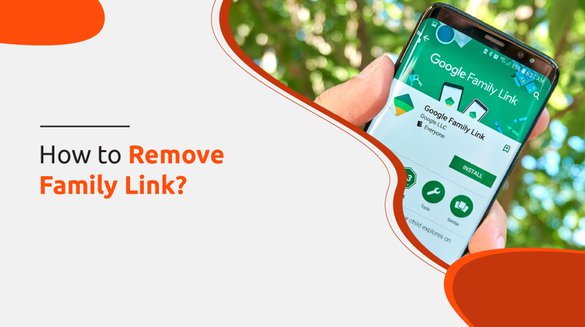

Published on Nov 11, 2021

Prasanta R
How to Remove Family Link? 5 Ways to Remove Family Link
Google Family Link is an application designed to target parents to monitor kids' activities on phones. Family Link is a parenting control app used to manage useful and undesirable internet content and apps on mobile phones.
When your kids reach teens, you can remove Family Link from their phones to browse any content and apps they want to use.
The family Link takes control over the kid's electronics. You can supervise what they search on Google, the type of videos they see on YouTube, and the social media apps they use.
Not only details on overall usage of apps, but you can also see the time they spend on specific apps. To log in or log off Family Link, you need to create a Google Account.
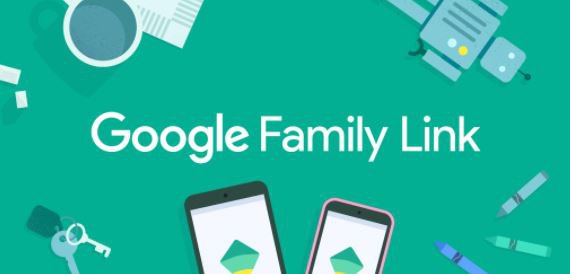
How Family Link Works
The Google parental control app, Family Link, defines digital rules for children on what to view based on their appropriate age. You can manage apps through Family Link. In other words, you can restrict the installation of harmful apps for kids that includes messaging apps, gaming, and virtual dating apps. The recommendation on YouTube videos and apps on Google Play Store is also displayed targeting kids.
Likewise, you can set a time limit on the usage of apps. For instance, you can allow your kids to talk to relatives, friends, or grandparents for a limited time with text messages and video chats. Time spent on apps making new virtual friends and forwarding conversations to them can be restricted through Family Link.
Your kids may come across adult content, videos regarding violence and harassment while going through educational videos. But, if you activate the Family link, such recommendations and pop-ups on YouTube and browsers are denied by default. Overall, Google Family Link minimizes the risk for kids meeting online predators and being victims of cyberbullying and online harassment. It doesn’t let your kids drag their attention from academic performance and keep them protected from cybercrime.
Why Remove Family Link?
Parental control apps are used to remotely control kids for certain years. As soon as they turn 13, no more parenting control tools are required. You can use parental control apps with the consent of your kids only, as they have the right to take control over their own Google Account.
You need to remove Family Link from your kids’ phones using proper instructions to reduce the risk of the phone getting locked. If teenagers stop Family Link without taking your permission to turn off parental control mode, you get a notification on stopped supervision. In such a case, the device might be permanently or temporarily unusable. So, it is your kids’ call to either re-enable or remove control through Family Link.
5 Ways to Remove Family Link
You need to follow accurate instructions to remove Family Link; otherwise, the mobile phone might get blocked. I have mentioned multiple ways to remove Family Link from the device. Follow the guidelines and disable parenting control activated through Family Link.
1. Remove Family Link From Kids Device
The following Family Link removal instruction is for the child’s mobile phone. You need a Google Account password to proceed forward.
Step 1: Open the Family Link app.
Step 2: On the top left corner, there is a ‘Menu icon.’ Tap on it.
Step 3: Click on ‘Remove Account’ and confirm it.
Step 4: Select the Google Account through which Family Link is activated.
Step 5: Enter the same password used to log in Family link and confirm the process.
Step 6: You can either use the internet or generate a Family link apps code to remove the app from the parent device.
2. Remove Family Link From Parent Device
The below-mentioned instructions are to remove Family Link from your device. Firstly, you need to follow 6 steps from the child’s device removal instructions and go through these additional steps to disable parental control or Google Family Link.
Step 1: Follow Step 1 to Step 6 from ‘Remove Family Link From Kids Device.’
Step 2: Go to ‘Manage Settings.’
Step 3: Click on ‘Account Info.’
Step 4: Tap on ‘Delete Account’ to proceed further.
Step 5: After deleting the account, follow some prompts displayed on the screen to remove Family Link from your mobile phone.
3. Remove Family Link from Phone Settings
Like other apps, you can’t tap on the home screen app and uninstall Family Link. You need to delete the app following these procedures.
Step 1: Go to the ‘Settings’ of the device in which Family Link is installed.
Step 2: Scroll down, and you will see ‘Personal’. Click on it.
Step 3: Go to ‘Accounts.’
Step 4: Select the ‘Google’ accounts that display the profile through which the Family link is logged in.
Step 5: Select the profile through which you want to remove Family Link.
Step 6: After selecting a profile, return to the account and tap on ‘Synchronization.’
Step 7: You will get the option ‘Delete account’ or ‘Remove account’. Tap on it
Step 8: You will be asked for confirmation to delete the account, confirm it, and your profile will be removed from Family Link.
4. Remove Family Link From the App
If you want to remove the Family Link app directly from it, you can easily follow these few steps. Try these steps to remove your Google account from Family Link.
Step 1: Open the Family Link app.
Step 2: Go to ‘Settings.’
Step 3: Select ‘Configuration Manager.’
Step 4: On the section of Configuration Manager, you will see ‘Account Information.’ Select it.
Step 5: Finally, click on ‘Delete Account’ and follow a few instructions displayed on your screen to complete account deletion.
5. Remove Family Link from Browser
You can also remove Family Link from Browser. If parental control is turned on on browsers such as Google Chrome, Torch, Mozilla Firefox, and so on, you can remove supervision from the browser. Follow these steps to remove Family Link from Google Chrome.
Step 1: Open Google Chrome.
Step 2: Click on the Google account profile through which parental supervision is enabled.
Step 3: Select your child’s Google account through which you want to remove Family Link.
Step 4: Now, select ‘Parental Settings’ and tap on ‘More.’
Step 5: Go to the menu on the left side of the screen to get information on the logged-in profile.
Step 6: Tap on ‘Delete account and Data', and you successfully removed parental control from the browser.
Conclusion
Parental supervision on kid’s phones through a parental control app is necessary to track their electronics activities. Google Family Link is a commonly used parenting control app to monitor kid’s phones and manage internet and apps usage. However, after they reach 13, you need to disable parenting control apps. I have enlisted five ways to remove the Family link. Try out the listed instructions and let us know the information was helpful through comments.

 Cancel Any Time
Cancel Any Time





