
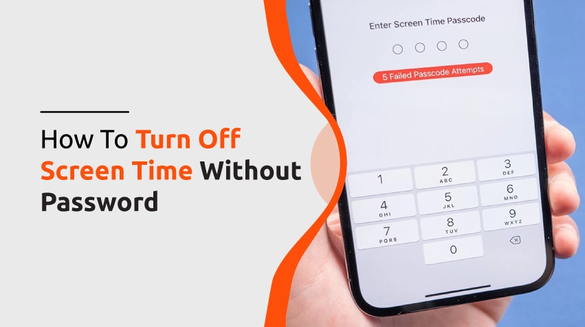

Published on Sep 22, 2022

Prasanta R
How To Turn Off Screen Time Without Password?
Screen Time is no doubt a fantastic feature that allows you to set a time limit for how long you may spend on the screen of your iPhone before it automatically shuts down.
However, there may be times when you want to disable screen time, but you can't remember Screen Time Passcode. You may not know the correct passcode or ways of disabling screen time. What should we do in such a situation?
Generally, when a user forgets their Screen Time passcode, they are compelled to choose between clearing your device or visiting a service center to bypass screen time passcode.
Fortunately, there is a way to avoid those inconveniences. In fact, in rare cases, we can completely remove Screen Time even without a passcode.
So, for your convenience, we’ve compiled different methods on how to disable Screen Time without a password. Let's see how it works.
Read About: How to check Screen Time on Android📱
How to Turn Off Screen Time Without Password?
Screen Time needs a passcode, and you can only view and update its settings by providing the right passcode. It's a security feature that prohibits unauthorized users from modifying your Screen Time settings.
While the majority of users remember their passcodes, it is conceivable that you lost your passcode and were unable to recall it no matter how long you tried. So, how do you disable Screen Time without a passcode? You may disable this function in a few ways without entering your device's passcode.
Well, here are five methods that you can use to disable screen time without a password/passcode. Let's discuss them in detail:
Via Apple ID and Passcode
If you don't have access to the Screen Time passcode, you can turn it off with your Apple ID and password. To use this approach, your device must run iOS 13.4 and above.
Because screen time without a passcode requires your iCloud to be active, you may disable it by simply signing out of iCloud. Screen Time on iPhone may be reactivated later by logging in with your Apple ID.
- Click "Sign Out" under iCloud settings under your Profile Name.
- Then, when prompted, type your Apple ID passcode and select "Turn Off."
- Data from iCloud that you wish to keep on your PC should be backed up.
- Go to the Settings app on your iOS device from Home Screen.
- To disable Screen Time, open it and select "Turn off Screen Time."
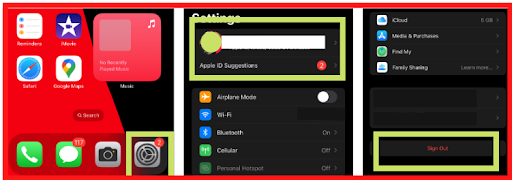
Via Factory Reset
The simplest method is to reset all of your iPhone or iPad's data and settings, as well as reset screen time passcode. This approach is also appropriate for those who want to know how to remove the screen time passcode without a computer because all you need is your smartphone.
However, you should be aware that using this approach will result in the loss of all existing data and settings on your iOS device.
As a result, if you want to use this approach to figure out how to turn off screen time on iPhone, you need first to spend a few minutes to back up your iOS device. After backing up your device, follow the steps below to know how to disable screen time without a passcode.
- Open your iOS device's Settings app.
- Go to the General tab.
- Scroll all the way down and tap Reset on the next screen.
- The next screen displays a list of all the things on your device that may be reset. The one from which you should select Erase All Content and Settings.
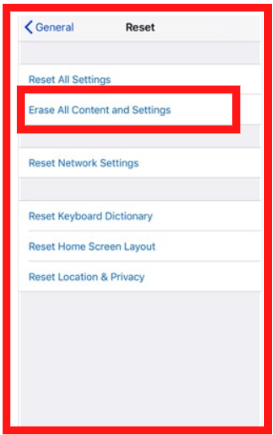
Following that, you must follow the on-screen instructions to proceed with factory resetting your smartphone. Screen Time will be successfully deactivated after your device is fully reset and powered up. This is also a method for resolving how to reset or bypass screen time passcode for you.
Via Screen Time Passcode Recovery
There is another way to remove Screen Time limits without entering a passcode. Simply activate the Forgot Passcode option and enter the passcode to be reset. These instructions are for iOS versions 13.4 and higher.
- Select "Screen Time" under "Settings."
- Tap "Change Screen Time Passcode" twice.
- Instead of entering a passcode, choose "Forgot Passcode."
- Make sure your "Apple ID and Password" are entered correctly.
- Input a new four-digit memorable passcode once the device has confirmed your Apple ID credentials.
- Verify the new passcode.
- You'll be asked to enter your Apple ID and Passcode once again.
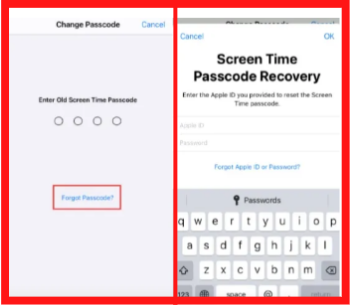
After changing the passcode, return to Change Screen Time Passcode and select Turn Off Screen Time Passcode. When finished, you will be able to use this feature and its settings without entering a passcode.
Via iTunes
This approach launch iTunes to reset and clean your smartphone in order to remove and reset Screen Time passcode. Because restoring your iPhone will wipe your device clean and remove your data, it's critical to backup data on your iPhone beforehand if possible to prevent data loss.
To utilize this approach, you must have previously synced your iPhone to iTunes and had the Find My iPhone function turned off.
- Plug in your iPhone or iPad to your PC and open iTunes through a USB cable.
- Once the iPhone has been detected, select the Summary tab. Then click Restore iPhone on the top right corner.
- To continue the reset, select the Restore option.
- Wait for the procedure to complete before attempting to access your smartphone without the Screen Time passcode.
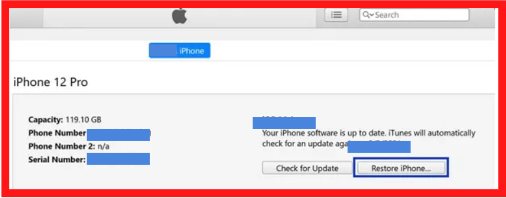
- Via Third-Party Apps
If none of the above-mentioned alternatives work or you don't want to risk deleting data, you can try various third-party apps. Although such apps are paid, they offer a variety of tasks such as shutting off screen time, backing up data, recovering files, viewing passwords, and so on.
Some questionable third-party programs, on the other hand, may raise some security concerns. As a result, we advise proper caution when utilizing them.
You can try AnyUnlock, UnlockGo, or Mobitrix LockAway apps/software.
How to Turn Off the Screen Time feature for Any iOS Version
Apple has been working to make the iPhone more useful and less addictive by introducing the Screen Time feature. Screen Time is one of the many features that Apple introduced with iOS 12 and it’s a way for you to see how much time you spend on your phone.
The Screen Time function is available for all iOS versions and it’s a simple process to turn off. It can be done by going to Settings > Open Screen Time > Turn Off Screen Time. Once you remove screen time passcode, the screen time function is also disabled.
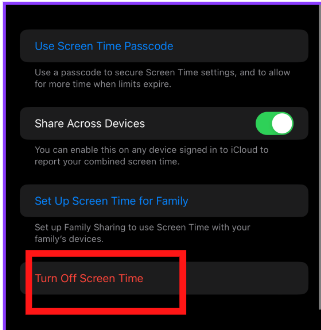
The new feature will allow you to set limits on how much time you spend on your phone, what apps are allowed, and what times of day are appropriate for usage.
The above methods/ideas, however, can still be used if you forget your screen time passcode.
How to Turn Off Screen Time on your Child’s Device?
A great way to get your child's attention and to keep them in control is to allow screen time on their device. What you can do is turn off their screen time, this will automatically lock the phone so they can’t use it.
But also make sure you have your phone to open their phone in case they need something. You don’t want them having a meltdown because they can’t text or call somebody. You could also put their phone in another room where they are playing with some toys or doing homework for an hour.
To modify or disable your child's screen time passcode:
- Open Settings.
- Choose Screen Time > [the name of your child].
- Choose either Change Screen Time Passcode or Turn Off Screen Time Passcode from the screen.
- Use Face ID, Touch ID, or your device passcode to confirm the change.
Remember: If you feel like your kids are addicted to screens and won't listen to you about turning off their phone for an hour or two, then set limits on what time of day they can play games/watch shows/use apps on their devices.
What Happens After 10 Failed Screen Time Passcode Attempts?
Screen time is a very important feature when it comes to parental control. The screen time passcode is a security measure that limits the number of times you can enter the wrong password for your device. If you exceed this number, your device will be locked and you won't be able to access it until you recover the screen time passcode and try again.
However, if you have exceeded the limit of 10 failed screen time passcode attempts, then your device will no longer be accessible at all. You will not be able to turn off screen time or recover the passcode after that point. Also, there may be a chance of data loss if you have activated the related feature.
If you enter 10 incorrect passcodes in a row, then your device will be disabled for 60 minutes(1 hour) and require a full reboot before it can be used again. This can be done by following these steps:
- Hold down the power button until it turns off.
- Turn it back on by pressing and holding the power button again.
- Plug your device into a charger.
- Wait for at least 10 minutes before trying to turn on your device again.
- The password will now be reset.
Final Thoughts
Like any addiction, it's hard to give up screen time, but the benefits of doing so are extraordinary. Educators, doctors, and parents agree that children need downtime from screens to explore their imaginations and cultivate creativity.
Put your phone down for just one hour a day and spend some quality time with family members or at least try out some of these tips for filtering content on phones. You might be surprised by how much more you enjoy life without screen time.
And still, if you are worried about your kids using more screens these days or if you don't have time to keep a watch on your children, you may use technology to establish parental control applications on their gadgets.
There are several excellent parenting websites where you may get parenting guidance. You can manage phone calls, content and privacy restrictions, websites, selected apps, app limits, etc, from a single parental control system.
You also can take help from Fenced.ai to know more on monitoring your kid's activity on their devices. By following our advice and taking it day by day, you may see solo parenting as a chance to have a good effect on your kid. As a result, stop being so harsh on yourself and start enjoying motherhood.
FAQs
Why is the Turn Passcode Off option greyed out?
A greyed-out Turn Passcode Off button indicates that passcode restrictions are being applied (via corporate configuration profiles, mobile device management, or Exchange policies). Passcode restrictions also apply to Apple Watches, along with iPhones. Disabling the watch's passcode can be difficult in some cases.
How Can I Disable Screen Time on Other Apple Devices?
You may enable the Share Across Devices option if you use the same Apple ID password on all of your Apple devices. This will automatically update the new Screen Time passcode on all of your devices. On the Screen Time settings page, you may enable the Share Across Devices option.
How to change the screen time passcode on Mac?
On a Mac Make sure that your Mac is updated to macOS Catalina 10.15.4 or later.
- Choose Apple menu > System Preferences, then click Screen Time.
- Click Options in the lower-left corner.
- Click Change Passcode, then click Forgot Passcode.
- Enter the Apple ID and password that you used to set up the Screen Time passcode.
- Enter a new Screen Time passcode, then enter it again to confirm.
How can you alter the screen time passcode?
You may modify the password for screen time directly in Settings. The steps are as follows:
- Go to Settings > Choose the Screen Time option > Click the Change Screen Time Passcode button > Click it again to confirm.
- Enter the old Screen Time password > enter the new four-digit passcode > confirm the new password.
Then your new screen time passcode has been successfully updated.

 Cancel Any Time
Cancel Any Time




![Featured Image - How-to-Find-Someone’s-Location-by-Cell-Phone-Number-[6-Easy-Methods] (convert.io).jpg Featured Image - How-to-Find-Someone’s-Location-by-Cell-Phone-Number-[6-Easy-Methods] (convert.io).jpg](https://staticfenced.s3.amazonaws.com/blog/media/images/Featured_Image_-_How-to-Find-Someones-Location-.original.jpg)
