
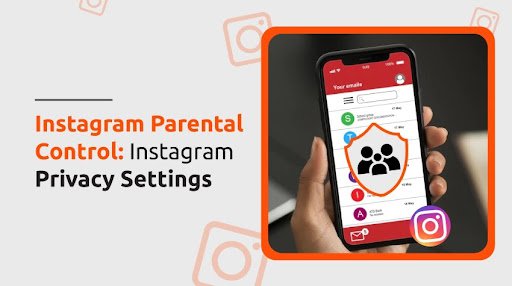

Published on Apr 26, 2023

Prasanta R
Instagram Parental Control: Instagram Privacy Settings
Instagram is one of the most popular apps used by kids and teens as of late. This article highlights that around 72% of teens use Instagram as a platform to share their photos and videos.
As millions of individuals use Instagram, there are all kinds of stuff you find on social media platforms. Many of these are not suitable for kids and teens. Therefore it becomes the responsibility of the parents to supervise, monitor, deter, and protect their kids while using Instagram.
Moreover, parents need to use features that Instagram has specifically developed to protect kids and underage teens from seeing content only meant for adults.
Parents can use these Instagram parental control features and the inbuilt Instagram privacy settings to help their kids use Instagram in a safe environment.
So, let us discuss Instagram's different supervision, parental control, and privacy settings.
Supervising Kids on Instagram
You can use the supervision feature on Instagram to supervise your kids on Instagram. The supervision feature consists of a set of tools that parents can use to supervise the type of content their kids can see on Instagram.
Mostly intended for teens (13-17 years), the supervision can also be used for kids less than that age who use Instagram. Both the parent and kid need to agree to supervision for this feature to work.
A parent can do the following things on their kid’s Instagram account with the supervision feature:
- Set time limits on the daily use of Instagram.
- Set breaks while kids use Instagram during specific days or hours.
- Monitor the time spent by the kids on Instagram across different devices.
- Get a clear picture of what accounts the kids are following on Instagram.
- See the kids' privacy settings, content settings, blocked accounts, and message settings.
Steps to use the supervision feature as a parent:
- Go to your profile on Instagram and tap on Settings.
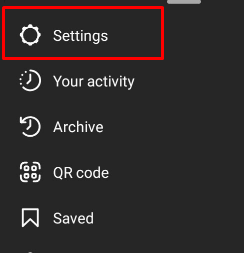
- Now, tap on Supervision.
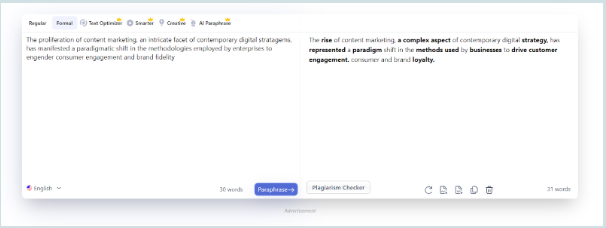
- Under the Accounts you supervise section, click on Create an invitation.
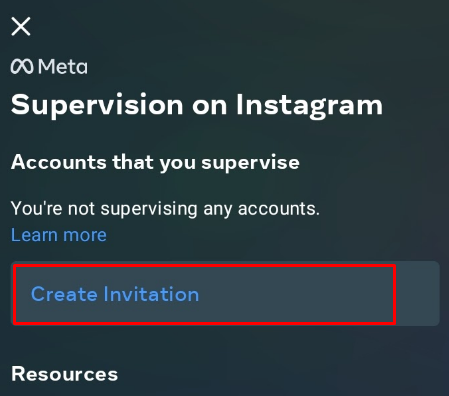
- Click on Create Invitation again after reviewing the information.
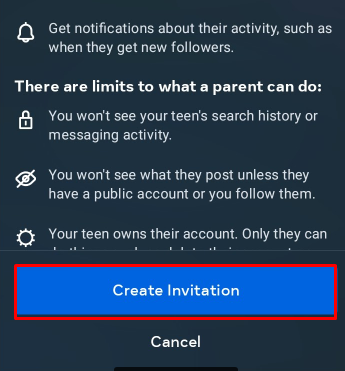
- An invitation link will be created. You can copy the link and paste it to the desired app to send an invite.
- After an invitation is sent, the kid must also accept the invitation to start the supervision.
(Note: invitations only last up to 48 hours and must be accepted within this time to work.)
Kids and teens can also send invites to their parents, who shall accept their invitation and enable supervision on Instagram.
Managing Privacy on Instagram
Managing privacy settings on Instagram is vital unless your private information will be shared with others without it. Especially for parents who do not want their kid’s private information to be out in the open, privacy settings can be an important function to manage on Instagram.
To manage the privacy settings, you can:
- Set the Instagram account to private.
- Turn the Instagram Activity Status on or off.
- Hide the comments on Instagram.
Steps to make an Instagram account private
Turning the Instagram account private takes care of most of the privacy. And for teens less than 16 years of age, this setting is already enabled when the Instagram account is first signed in. However, oftentimes, we need to turn this setting on or off manually.
- Go to the profile icon on the bottom right and tap on the three horizontal lines.
- Now go to Settings.
- Scroll down and tap on Privacy.
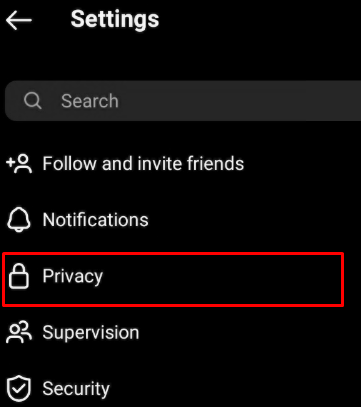
- Next to the Private Account section, turn the bar horizontally to a blue color to enable a private account.
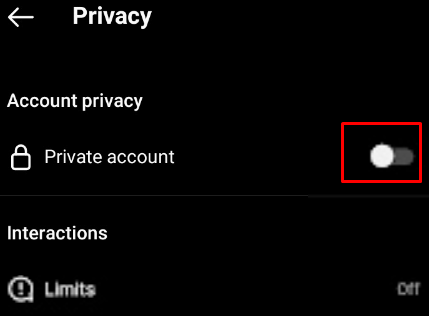
Steps to turn the Activity Status on or off
Another way to manage privacy on Instagram is to turn the Activity Status on or off. Turning off the activity status shows that you are unavailable for a chat at the moment. While you can still send messages, generally, people would want to see you active before considering starting a conversation.
This helps kids avoid many troubles as strangers are less likely to start conversations with a kid who has his activity status turned off.
- Go to the profile picture on the bottom right and click on Settings.
- Now, go to Privacy and security and scroll down to Show Activity Status.
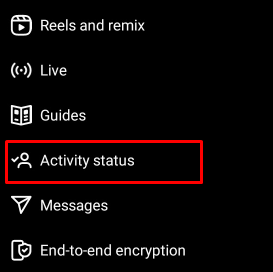
- To turn off the Activity Status, uncheck the box next to the Activity Status option, and to turn on the Activity Status, checkmark that box.
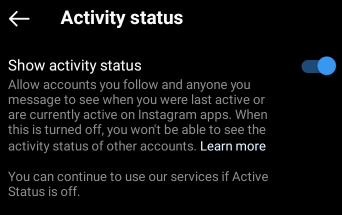
Steps to hide comments or message requests
Another way to maintain privacy on Instagram is to hide the comments. If you do not want any negative comments or messages affecting your kid on his/her Instagram, you can hide comments or teach your kids how to hide offensive comments.
- Go to the Instagram Settings.
- Scroll down to Privacy and then tap on Hidden Words.
- Go to the Offensive words and phrases section.
- Under that section, you will find three options called Hide Comments, Advanced Comments Filtering, and Hide Message.
- Turn the horizontal bar next to these options to the color blue to enable or disable these features.
Safety and Protection Feature on Instagram
Instagram offers many safety and protection features so that one can stay safe while browsing social media platforms.
One of the most basic but powerful safety features is turning the Instagram account Private. A private Instagram account enables only close friends and relatives to view your profile and interact with you. In the earlier section, we discussed how to make an account private.
However, apart from making an account private, there are also several other safety and protection features offered by Instagram. Some of these features include:
1. Two-Factor Authentication
Two-factor authentication is an important safety and protection feature of Instagram, as it prevents any login attempt from an unrecognized device.
Steps to enable two-factor authentication on Instagram.
- Go to your Instagram Settings.
- Scroll down to Security and tap on Two-factor authentication.
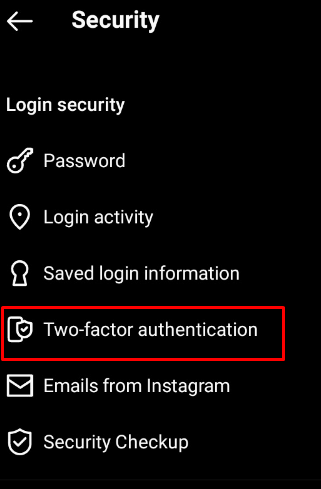
- Tap on the Get Started button at the bottom.
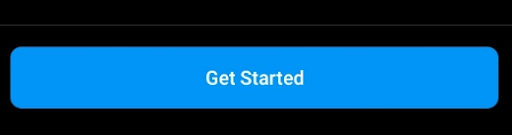
- Now you can choose one of the three authentication methods (Authentication app, Whatsapp Message, or Text Message).
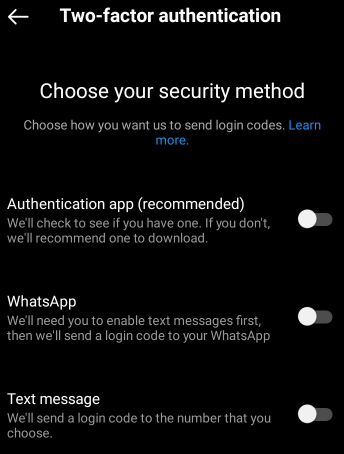
- After choosing the method, follow the given instructions and set up two-factor authentication on Instagram.
2. Blocking And Restriction Feature
A key feature of Instagram that helps make the platform more secure is the ability to block people. This protection feature enables people to block unwanted individuals from sending a message, viewing your Instagram handle and approaching you in any way, shape, or form. This reduces the chances of getting scammed by someone on Instagram, especially for kids.
Steps to block someone on Instagram:
- Go to your Instagram handle and tap on the arrow icon at the top.
- From the list of the persons, tap on the chat of the one you wish to block.
- Now, click on the “i” icon at the top.
- Finally, tap on Block/Unblock to block or unblock the individual.
Steps to restrict someone on Instagram:
- Tap on the arrow or messenger icon on the top right of your Instagram handle.
- Now, scroll down to the chat of the individual you wish to restrict.
- On the top of your chat, tap on that individual’s name.
- Finally, tap on the Restrict option and then tap Restrict Account to confirm your decision.
Instagram Reporting Feature
The reporting feature of Instagram is another safety mechanism that helps individuals stay safe and protected on social media.
Reporting spam, offensive content, or sexual content on Instagram helps make the platform more secure for kids.
You can report a conversation, a post, or an individual on Instagram.
To report something (post/conversation/individual),
- Open it and then search for the “i” icon. They are usually inside the three dots menu.
- After finding the “i” icon, you can tap on Report and report the issue on Instagram.
- For more help regarding features, safety protocols, and other Instagram settings, you can go to the Instagram Help Center
How can you be safe on Instagram?
Being safe on Instagram has become a necessity in recent times. Since more and more teens are getting hooked on the platform and more are getting scammed. So, here are several ways one can be safe on Instagram.
1. Do not chat with strangers
Having text messages with strangers is one of the biggest risks on Instagram. Especially for kids and teens who do not fully know the way of the world, chatting with strangers on social media like Instagram can be dangerous.
So, the first thing to do to remain safe on Instagram is to reject strangers. A stranger might try to contact you or your kid. In such cases, you must try to be wary as much as possible. Kids also need to be taught not to trust strangers to give their personal info.
Not talking to strangers or sharing your pictures with them on Instagram is definitely one of the most common but underutilized methods to remain safe on Instagram.
2. Always report suspicious activity
If you find any suspicious activities on Instagram, it is always a good idea to report them. Reporting suspicious activity helps prevent any disasters before they happen and makes the platform safer and more secure.
Furthermore, constant reporting of suspicious activities will make Instagram realize the weaknesses of its interface so that in the next upgrade, the platform will be even safer.
3. Enable private mode on Instagram
Private Instagram browsing makes your pictures and posts hidden from strangers. Moreover, a private account user must permit anyone to follow or message them manually.
This gives a lot of room for safe browsing. Therefore, enabling a private account on Instagram is one of the easiest ways to be safe. For young teens, private mode provides most of the safety and protection features.
4. Use Parental controls
Another way is to use parental controls on the device where Instagram is used. Although Instagram itself has parental controls, a lot of them are mutually consensual between parents and children. Moreover, many children do not use it for different reasons.
In such cases, using external parental control apps is the most appropriate as they not only provide you with Instagram safety but also provide a lot of other features that Instagram’s built-in parental control features do not offer.
Best Parental Control App For Instagram
Parental control apps are dime a dozen. Many do not work and many cannot perform all the actions that they claim. However, here are some of the best parental control apps for Instagram that work pretty well. .
1. Fenced.ai
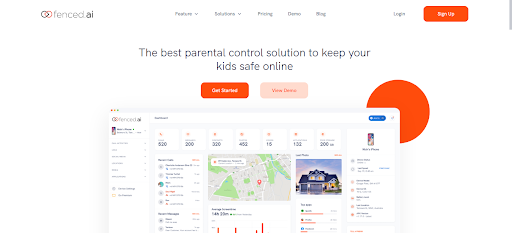
Fenced.ai is a complete parental control solution for any parent's parental needs. It has many parental control features, including Instagram spying which enables parents to spy on their kid’s Instagram activities.
Moreover, this parental control app also has many other features like spying on calls, messages, images, geofencing, location tracking, etc., that a parent can use to make sure that their kid is safe.
2. Qustodio
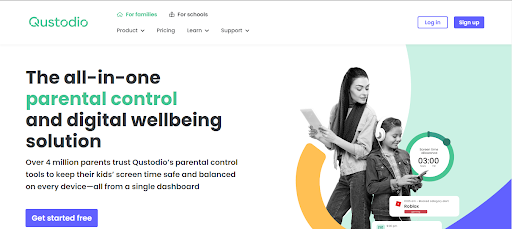
Qustodio is another parental control application that helps parents take care of their kids in this digital world. The app has similar functions as that of Fenced.ai. It can also be used to monitor social media, monitor games, calls, SMS, track locations, and more across several devices.
3. MobileSpy.io
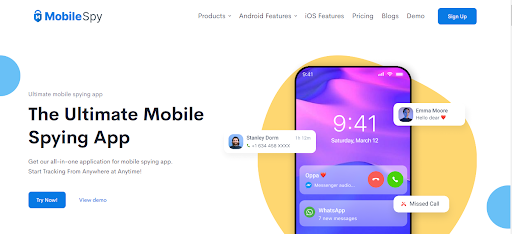
MobileSpy.io is a mobile spying application designed specifically for spying on the activities of a target device. With MobieSpy, you can spy on what your kid is doing on their device remotely. Moreover, the app also features a separate Instagram Spy feature that is designed to spy on someone’s Instagram activities.
Parents can use MobileSpy to fulfill their parental control needs and make sure that their kids are not doing something that they should not be doing on Instagram through this app.
4. Bark.us

Bark.us is also a parental control solution that has been around for a while. It can be considered one of Instagram's best parental control apps as it monitors the targeted device's texts, calls, social media, and more than 30 apps.
The application uses advanced machine learning to monitor a device and map statistics for parental control functions so that a parent can ensure the digital well-being of their kids in today’s world.
Conclusion
Instagram has become a habit for many kids in recent years. In spite of this, parents must do their best to keep their children safe on Instagram since many of its contents are unsuitable for kids and young teens.
As such, Instagram's parental controls and privacy settings are invaluable for managing an account. Furthermore, they can also create a safe environment for browsing Instagram. So, use these Instagram safety and protection features to keep your kids safe on Instagram.

 Cancel Any Time
Cancel Any Time





