
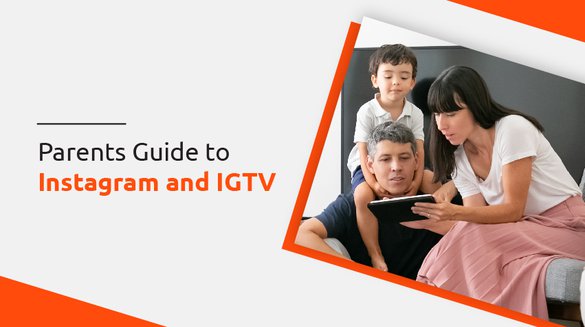

Published on Nov 21, 2021

Prasanta R
Parents Guide to Instagram and IGTV
In the last two decades, there has been a rise in popular social media platforms, and they are highly popular with tweens and teens. Kids are active in social media apps, including Facebook, Instagram, Tiktok, Snapchat etcetera.
Parents have a tough time catching up online behavior of their kids. They are worried about the potential risks of these social media apps despite their kids using them for entertainment.
We are here with a parent's guide to the problems regarding the overuse of social media applications. We will help you know about Instagram, its benefits and risks, and provide you with tools to protect your children.
We will help you answer all the basic questions about Instagram and IGTV. This parent's guide will help you ensure the safety of your kid. We will work our way up by addressing the most basic. What is Instagram?
So buckle up. Here we go!
What is Instagram?

Instagram is a social networking site and application. It allows the user to edit and share photos and videos. It is used by more than one billion people around the world.
Instagram works on both the operating system Android and iOS. It can also be used from desktops through a web browser. On mobile phones, you can use it through the Instagram application.
The features of Instagram include posting photos and videos. These photos and videos can be shared with text underneath them. You can post the location of the photo being taken along with the photo. The application also allows you to take photos and record videos.
With Instagram, you are allowed to follow anyone with an Instagram account. You are allowed to keep your account either public or private. Anyone can view a public account. You can follow your friends, your favorite celebrities, brand accounts, and many more. You can click the heart button or comment on the posts.
Instagram also allows you to chat with the people you are following and not following. This feature is called Direct Message. You can also send photos or videos while on chat. You can also call or video call with Instagram.
You can view the profile of the users you follow or have public accounts. You can visit their older photos and videos. You can also video their caption and comments.
Instagram has also introduced a new feature called the save button. With this save button, you can save photos or videos that you can see. You can view these saved posts from your profile.
What is IGTV?
The complete form of IGTV is Instagram Television. It is an application created by Instagram. This application is available both in the Instagram application and independently.
IGTV is a video sharing and watching platform. It is called a vertical video sharing application. You can upload a video that is up to 1 hour long in this application. The video was primarily viewed vertically.
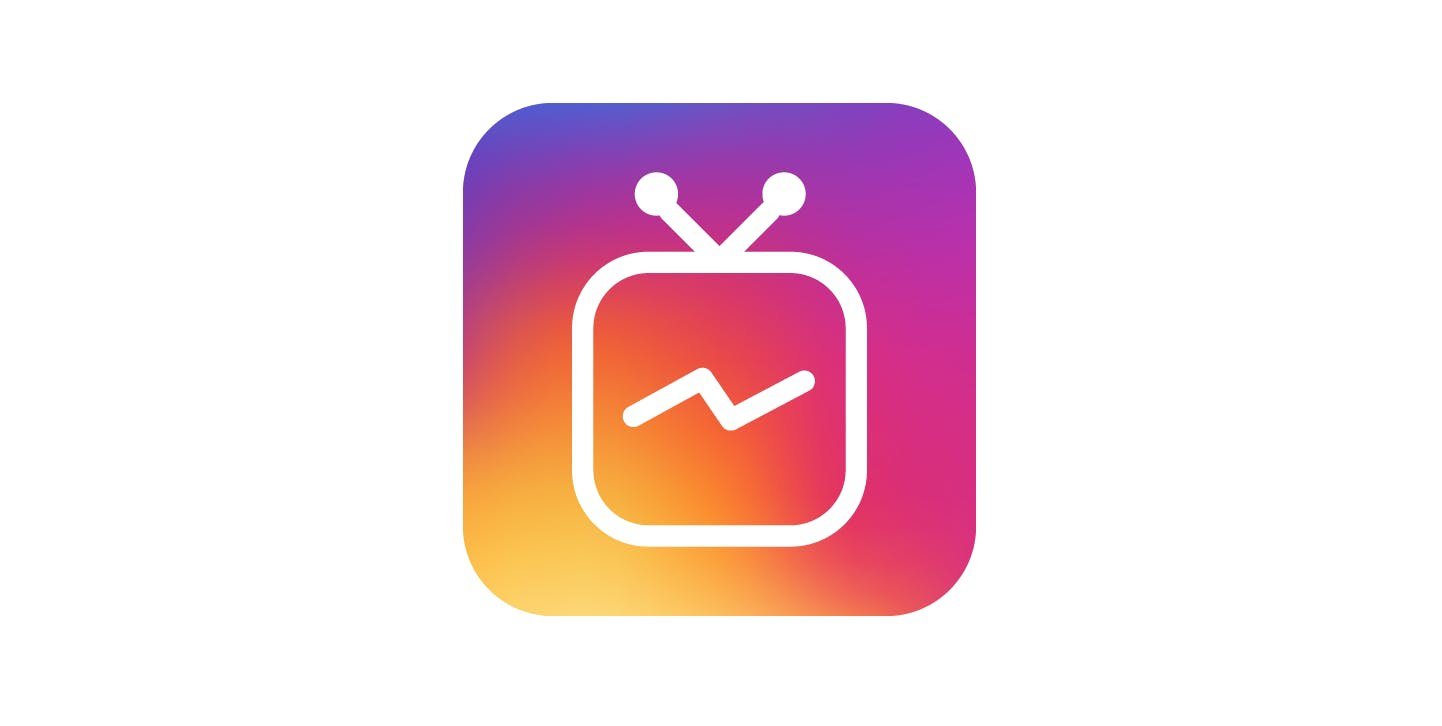
The videos shared on IGTV can be liked and commented on. They are similar to the posts on Instagram. IGTV allows longer videos than videos uploaded on Instagram.
IGTV has a new update that includes watching the video in both horizontal and vertical orientation of the videos. Any user can register an account and share their videos. It was made to tackle the competition of YouTube. This application can be used from mobile devices.
Age limit for Instagram and IGTV
The terms of service of Instagram define that any child before 13 should not be on the platform. They also mention that a parent/ guardian/ manager using the Instagram account on behalf of a child under 13 years of age should mention it. It should be mentioned on the Instagram profile bio.
The terms of service apply differently in some jurisdictions where the age limit is mentioned. It is allowed to be used by anyone of legal age.
Common sense media, an organization dedicated to children's digital well-being, encourages you to monitor the accounts of children younger than 13 years old. You can help delete their account, too, if they are not of age. You can also temporarily disable their Instagram account and let them use the account after they come of age.
You can temporarily disable an Instagram account by:
- Open Instagram from browser
- Open your profile by clicking on the profile picture
- Click on edit profile
- Scroll down and click on Temporarily disable my account
- Re-enter your password
- Click on Temporarily disable the account
Instagram does not allow posts that contain nudity. They also do not allow posts about illegal activities. However, you have to be careful about what shows up when your child is exploring on Instagram. The explore button on Instagram shows them what they have not followed. It shows photos or videos that are popular around the world and in your location.
Hence it is crucial to monitor the Instagram use of a child under 13 years old. The same applies to the use of IGTV.
What should parents know about Instagram and IGTV?
Instagram is one of the most used applications by teens these ages. You have to be careful to guide your kids around social media. You have to monitor your children below the age of 13 when using Instagram.
You can learn to use the application yourself and guide your child through using it. But you may be confused about how to do so. You may have heard your kid talking about Instagram and not understand what they are talking about.
Sometimes it feels like your child is speaking a different language. It may be because Instagram uses very different terminologies. It is also because there is always something new in these social media platforms. So how can we understand them? Here is a guide to the vocabulary of Instagram. Your guide to the Instagram language.
Feed
Feed refers to the place you can see the photos or videos shared by the people your child follows. They also include Stories from the following accounts.
Stories
Stories on Instagram are snippets of photos or videos that appear on the top of the feed. These stories only last for 24 hours after uploading. Anyone who follows your kid can see their stories, and your kid can see the story of anyone who is public or follows.
Posts
Posts refer to the content shared by the Instagram user. Posts include the photo or videos and the caption that is written underneath describing the content.
DM
DM is a short form of Direct Message. Direct Message is also called Instagram Direct. Your children can send personal messages to and from Instagram Direct. They can also create groups to message. The DM also has a request function, where messages are stored from accounts they do not follow. If your child has a public account, then they will receive messages directly.
Live
Live or Instagram Live is a live video sharing option. This appears alongside stories. Your child can share live videos, or they can view live videos. You can comment and like the live videos. You can also invite people to share their videos while on Instagram live.
Hashtag
An Instagram Hashtag (#) is a categorization of the photo or video. It helps in cross-referencing the photo or video to a specific category. Every hashtag on Instagram has a hashtag page. When your profile is Public, the corresponding post with the hashtag will also be viewed through the Hashtag page.
Instagram also allows its users to follow hashtag pages. Every post posted with a hashtag followed will appear in the feed of your child.
Explore
Explore is a place where your child can see photos or videos outside of their feed. These may include posts from popular pages that your child might be interested in. the explore button has different content for everyone as the content there is tailored to the user. This depends on the type of accounts your child follows.
Block
Block is a function used to stop the Message and content of another user from reaching you. This function is mainly used when someone is bothering you.
Report
The report is a function used to report inappropriate content posted or messages sent by another user. This will help Instagram to discover inappropriate content after reviewing what has been reported. It also helps them take such content or send them down from Instagram.
Caption
The caption refers to the small text written under the posts. This text is written to describe the posted photo or video. This option is also available for IGTV videos.
Benefits of using Instagram to your kids
You may think that there are a lot of negative aspects to using Instagram. Your child may feel excluded if you do not let them use social media. But there are many benefits to using Instagram for your kids.
All of the children these days are not social media. If your teen is not allowed to use them, they will miss out on their advantages. You can use methods of monitoring and let them use Instagram. It is not all bad. There are some positive aspects of using Instagram for your children.
Some of the benefits of using Instagram are as follows:
- Showcasing their talents (e.g., Photography, Cooking, Modelling, etc.)
- Entertainment
- News
- Socializing
- Communicating with their peers
- Staying in touch with their friends
- Refreshment from boredom
- Staying informed
- Deriving inspiration
- Motivate kids for learning online
- Advertising and promotion
- Networking
Risks of Instagram to your kids
Even though there are some positive aspects of Instagram, there are also negative aspects. Although these potential dangers or risks may be minimal, the threat still lingers. The benefits of Instagram often outweigh these risks.
Some of the risks associated with kids using Instagram are as follows:
- Instagram addiction
- Body image issues
- Cyberbullying, Sextortion, Pornography
- Eating disorders
- Cyber-flashing
- Cyber-predators
How to make children's Instagram accounts safe?
You may be worried that your child is unsafe while using Instagram. You may want to assure their safety. There are some ways you can do that.
Instagram is trying to make its platform as safe as possible for its users. They want all their users to continue browsing on their site without any risks. Therefore they have ensured some ways in which you can ensure the safety of your children too.

Here are some ways you can make the Instagram accounts of your children safe:
Manage Privacy
There are some methods that you can use to ensure the safety of your child's digital identity. The first thing is whether your child's account should be public or private. You can talk to your child about why they should have a private account or a public account.
It would help if you made them understand the need for privacy and the option of staying public. You should explain the way it works and the interactions they can come across in both options.
Account Privacy
Your child has the option to either have a private or public account. In a private account, your child has to provide the approval to who wants to follow them. The people who only have the approval can see, like, or comment on their posts.
They can also message your child. Your cold can remove the followers whenever they want. These followers can see their posts, Live stories, stories, and many more. They should be guided to only have followers who they know.
For public accounts, your child will have control of who follows them. Anyone can see their posts, comment, see their stories and live videos. They can turn their account from private to public and vice versa at any time.
It is wise for children to keep their accounts private until they have a reason not to. This will help them maintain Privacy and keep them from befriending strangers.
Profile> Settings> Account privacy> Slide to Private or Public
Block unwanted interactions
Your child can also block accounts that they do not want to establish communication with. The function of blocking will help your child from getting messages, comments, or views from the blocked individuals. They will also not be able to see the blocked individual's posts.
Open the profile of someone you want to block> Click on "..."> Block> Confirm
Manage Interactions
Instagram is strictly against bullying and harassment of any kind. You have to alert your child if they receive any kind of bullying or harassment that they can report it to Instagram. They can report these instances anonymously without the person finding out.
You should also alert your child to look out for bullies that might bully their friends or someone they know. This bullying or harassment can come in the form of messages, photos, videos, or comments. It would help if you told them to report such activities to Instagram or an adult.
It would help if you also looked out for your children and the signs of a bullied child. You can report an account by:
- Open the account you want to report
- Click on the "..." button
- Tap on the Report button
- Choose the reason why you are reporting the account
- Confirm the report
Manage Comments
Instagram also has a function called "Comment Controls." This comment control can help your child control who can or cannot comment on their posts. They can allow comments from different people.
This function is available from the Setting options. You can go through the Comments Controls after arriving on Privacy. Your child can also remove specific comments from their posts.
Block Comments
Instagram also lets your child Block comments from certain people. This will help them block comments but the person whose comment is blocked will not know about this. The comments that have been posted by blocked people will not appear on your posts.
Filter out comments
Instagram also allows you to filter offensive comments. The comments that Instagram thinks are offensive is automatically hidden from your posts or stories. This includes inappropriate language. This also includes words that are mainly used to harass or bully someone.
Your kids can also set a manual comment filter. In this filter, they can hide comments that contain specific words or phrases. These comments will then be hidden from their posts, stories, and live videos.
You can also set manual filters on emojis. The Emojis you have filtered out will not appear in your comment section.
Manage Time
Instagram addiction has been a reality for many years. The platform has proved to be incredibly addictive. It is wildly addictive to children. This addiction may cause them to lose other things in their life. They might get obsessed with the use of Instagram.
Such an obsession with social media is not healthy for anyone, including children. They are the most vulnerable to develop such addiction. So how can you guide your children to prevent such addiction?
You can manage your child's time on Instagram using the in-app features and the features of their mobile phones.
You're all caught up.
Your child may be obsessed with staying up to date. They might want to see what their friends and all the people they follow are up to.
Instagram has introduced a new feature in its mobile application. This will show you a message saying that "You're all caught up." This Message appears on your Instagram after you have seen all the posts since you last logged in.
This is a great feature that tells your child that there is nothing new to see. They have seen all the posts since their last visit. It will allow them to step away from the application.
View your activity
You can also check the time your child has spent on all the applications from their mobile devices. Most mobile devices let you check the time.
Here you can check how much time your child has spent on Instagram. You can check how much time your child has spent on Instagram daily, weekly, and monthly. You can see if the trend is increasing or decreasing with the help of the bar graph in the feature itself.
Settings> Screen Time> All Activity
Set a time limit
In the same mobile feature, you can also find a feature called set a time limit. This feature allows you to set a time limit for each of the applications on your child's mobile phone.
You can set a healthy amount of time to be spent on Instagram for your child. After the time limit is up, your child will receive a notification that the set time limit is up. The application will then close and will only open the next day. This function is different according to the operating systems. But the essential function is quite similar.
You can set a time limit on an iPhone by:
Settings> Screen Time> App Limits> Add limit for Instagram
Mute notifications
You can also mute the notifications you receive from Instagram. You can do this by muting the notification of the whole application or muting certain notifications.
You can mute the notifications of messages, comments, likes, or live videos of people you follow. This can help children focus on their assigned tasks or studies without the constant need to check their notifications.
You can do this through or outside the Instagram application. You can mute notifications from the Instagram app by:
Profile> Settings> Notifications> Pause All/ Other options
Conclusion:
Hence, these are some of the ways to help parents to guide Instagram and IGTV. The tips mentioned above will help you guide your kids' activities. To learn more subscribe to fenced.ai to keep your kids safe online.
Here you can find many solutions to many problems caused due to the internet. Learn how to benefit your kids with internet use and control the damages that can be caused due to it. What are you waiting for? Hurry up and join!!!

 Cancel Any Time
Cancel Any Time





