
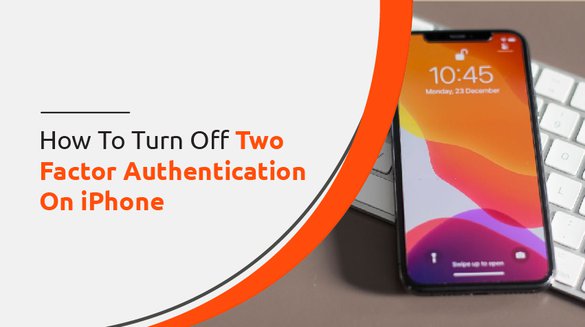

Published on Feb 18, 2022

Prasanta R
How To Turn Off Two-Factor Authentication On iPhone
Have you enabled two-factor authentication and now want to deactivate it? And you don’t have any idea how to disable it? Don't worry! In this guide, I will briefly describe two-factor authentication and how you can turn off two-factor authentication on iPhone..
One of the essential requirements for today's parents is to protect their kid's security and privacy on their iPhone . Since an Apple ID account contains contacts and email addresses, photos and videos, purchase history, and credit card information, it is crucial to protect this data.
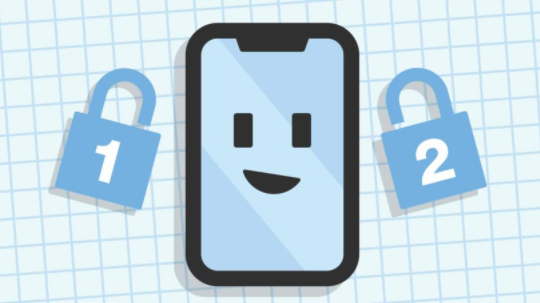
The terms two-step and two-factor are frequently interchanged when it comes to digital security. However, Apple offers two slightly different types of enhanced security, known as two-step authentication and two-factor authentication, confusing.
However, you must first understand the options available and the risks associated with them to determine which option is best for you. Here, we will only discuss two-factor authentication and methods to turn off two-factor authentication on iPhone
What is Two-Factor Authentication?
Two-factor authentication is a safety feature that requires you to enter a secondary code in addition to your password when logging in from a new or untrusted device. You need two ways to demonstrate your identity - a password and a verification code generally sent to your phone.
It is a newer and safer method with interactive push notifications on iOS devices. This feature ensures that your Apple account can only be accessed by trusted iOS and macOS devices.
In addition to your standard password, it requires a secondary checking code from a trusted device when you need to check Apple ID from another iPhone or MacBook.
For example, suppose you access your account on the Apple login page using a friend's computer that you've never used before. In that case, you'll be required to enter an Apple ID password and a code sent to your phone number or email address that has already been verified with your account.
Once you have successfully logged in with that device, you will not be asked for secondary code again unless you log out, delete the device, or change your password because of a security breach.
Even if there is a case of someone knowing your password, two-factor authentication adds an extra layer of security to your Apple ID, ensuring that you are the only person who can access your account. It makes gaining access to your personal or financial information much more difficult for a hacker.
Although the risk of someone other than you providing both your Apple ID login credentials and the passcode accessed through another trusted account is extremely low, some users may not find the extra hassle worth it. So, how can two-step verification be disabled? And, why should you disable it?
Why Should You Turn Off Two-Factor Authentication On iPhone?
Apple's two-factor authentication process has become commonplace in recent years. Still, you may want to reduce the complexity of your account by turning off two-factor authentication for a variety of reasons.
With lots of active accounts and services that all appear to have different login credential requirements, it is overwhelming to manage all your passwords on other devices and make sure you understand the process when you need to access each of them.
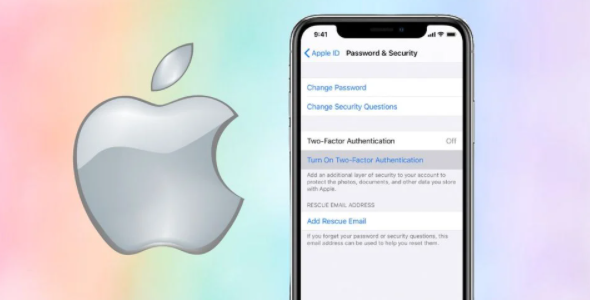
You may get locked out of an account from technology failures or human errors, or the personal information you used when you registered has changed and gets difficult to keep consistent.
You might frequently access your account from different, untrusted devices, such as a school or public workspace, and become tired of completing two-factor authentication all day.
If you have updated your number recently or upgraded your hardware, then you might want to avoid using the two-factor authentication process to connect these accounts or devices.
By removing two-factor authentication, you may feel less anxious about relying on yet another system (or your memory) to work all of the time flawlessly, and you may be less worried about being logged out by mistake.
If you use your account only for limited, basic features or only plan to use a device for a short period, you may be less concerned about the privacy of your information. For instance, you could borrow a device while being repaired or rent one for travel.
Furthermore, most of us would prefer to avoid dealing with technical support or having difficulty troubleshooting these issues on our own if we are locked out of our Apple ID login during the two-factor authentication process.
At least, you can configure and update some Apple ID verification settings at any time so that it is essential to comprehend the process and what works for you.
Can You Turn Off Two-Factor Authentication on iPhone?
You should be able to disable two-factor authentication for your Apple ID login if you created it with an updated version of iOS or macOS.
Suppose you disable two-factor authentication with your Apple ID. In that case, you'll be redirected to a two-step verification process that relies on the correct entry of a password and answering security questions. This alternative two-step verification cannot be disabled because Apple requires one login method.
Unlike two-step authentication, you cannot turn off two-factor authentication on iPhone once it is enabled. Apple was put in place to ensure that the iPhone and iPad were more secure.
But there is one way. You have a two-week window to turn off two-factor authentication starting from when you first activated it, and it'll be permanent after that. You can turn the authentication off your Apple ID page if you're still within two weeks.
If you don't have an option to disable two-factor authentication on the Apple ID login page, you cannot disable it. In these situations, you will need to contact Apple support to disable two-factor authentication or create a new iCloud ID on the website of Apple and change your device's iCloud ID.
How to Turn Off Two-Factor Authentication on iPhone?
When it comes to securing our data and privacy, two-factor authentication is unquestionably an effective method of safeguarding the information that we consider sensitive. I highly recommend all users enable this option.
However, there can be times when you can find two-factor authentication uncomfortable or consider these measures to be excessive.
Therefore, we'll show you how to turn off two-factor authentication on your Apple ID so that you can get to your device's settings faster, even if the security level drops significantly. We'll walk you through the steps to deactivate two-factor authentication on your Apple ID:
For Desktop
- Log in to your Apple account from any computer or browser using the Apple login page. If you're using an unfamiliar device, you may be required to complete two-factor authentication now.
- Click the Edit option present in the security section.
- Find the Two Factor Authentication section, which states the feature is On, and click on the Turn Off Two-Factor Authentication option. And click again to verify.
- Create new security questions and confirm your date of birth. You will also need to determine the rescue email.
- Your rescue email is not the same as your iCloud email. You need to enter a code sent to verify the rescue email.
- Check your Apple ID account's inbox for an email to confirm that two-factor authentication is disabled.
For Mobile
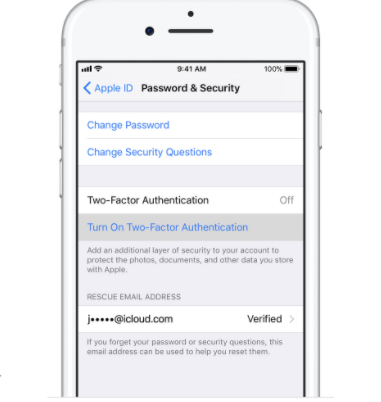
- Go to your phone settings and click on your Apple ID.
- Go to the Password & Security option.
- Click on Turn Off Two-Factor Authentication and tap the Continue option.
Conclusion
Two-step verification is an extra layer of security for your Apple ID that prevents other people from accessing your phone, even if they know your login credentials. But sometimes, it does get annoying when you are in haste and want to access your phone quickly.
Also, sometimes you might need to turn off the two-factor authentication if you want to access your kid's iPhone. Or, you can set parental control on your kid’s iPhone, hack their screen time or lock their iPhone remotely. So, if you want to turn off two-factor authentication on iPhone, you can disable it only within two weeks of enrollment.
It wasn't that bad, was it? If you feel like turning it back on, remember you can do that easily at any time by going back to your iCloud account's settings section.
FAQ
How can I get my Apple authentication code without a trusted device?
If you sign up and don't have a trusted device to show verification codes, you can send the code via text message or an automated telephone call to your authorized phone number. Tap the
Didn't Get a Code option on the sign-in screen and choose to have the code sent to a phone number you can trust. You can also get a code directly from Settings on a trusted device.
Can I get my Apple verification code sent to my email?
You cannot receive an Apple verification code via email. Two-factor authentication requires a phone number or another trusted Apple device to receive verification codes.
You can add another authorized phone number if you want. If you don't have another Apple device, two-factor authentication is probably not the best option for you.
Can I turn off two-factor authentication after I turn it on?
If you turn on two-factor authentication, you can no longer turn off two-factor authentication. The only way is to unenroll the changes within two weeks of enrollment. To get back to your previous security settings, open your enrollment confirmation email and click the link.
Keep in mind that this decreases the security of your account and prevents you from using features that require higher protection.
Also Read: How to Retrieve Deleted Text Messages on iPhone [Works 100%]
Also Read: How To Block Apps on iPhone
Also Read: How To Block Websites on iPhone?

 Cancel Any Time
Cancel Any Time





