


Published on Feb 28, 2022

Sophia Clark
How To Turn Off Age Restrictions On YouTube | YouTube Help
YouTube is the most popular video-sharing platform where viewers can watch, share, like, comment, subscribe, and upload video content. As video marketing is one of the world's leading content marketing tools, YouTube is one of the most used video-sharing platforms.

YouTube has become so large that it's hard to imagine life without it. It has become one of the essential things in people's lives. Everything you want to look for, you can basically find everything you search for on YouTube, whether it is educational or entertainment. It has changed many people's lives, whether viewers or video creators

As of January 2022, ‘YouTube has 122 million active users daily. 1 billion hours of content is watched across the world every day.’
Due to the variation in age demographics among its audience, YouTube imposes certain restrictions on the content uploaded to the site. While YouTube doesn't allow for strictly adult content, some videos are still inappropriate for younger viewers.
That's why YouTube has a Restricted Mode to filter out such videos contents. If you are a parent or have children in your home below 18, and they regularly watch videos on YouTube, turning age restriction on is the right thing to do for their safety as they can view inappropriate content on the Internet.
And although it's undoubtedly useful, it can be aggravating to search for a specific video and find out it's not in your reach. To access and unblock videos on YouTube, you can turn off age restrictions. So, this article will show you how to turn off age restrictions on YouTube on different devices such as Android, iPhone, and PC.
What Are Age-restricted Contents On YouTube?
Age-restricted contents are those contents that aren't appropriate for viewers under the age of 18. These videos are not accessible to users under 18 years of age or if they are not signed in.

There are millions of videos on YouTube, but all of them are not safe and filtered. Especially for viewers under 18, such videos can be graphic. In such cases, YouTube places age restrictions on those videos. It applies not only to YouTube videos but also to video thumbnails, descriptions, live streams, or any other YouTube content.
Age-restricted contents and videos on YouTube include:
- Performing dangerous activities and challenges that can cause physical injuries.
- Videos with adult content, nudity, and sexually explicit results.
- Violence and substance abuse-related videos.
- Fake harmful prank videos.
- Vulgar thumbnails, language or clips, and many more.
YouTube inflicts a certain number of restrictions on its video content to block access in the above situations and many others. Age restriction is the most common kind of restriction in the video-sharing medium, and there are also country-specific restrictions and further restrictions.
How To Turn Off Age Restrictions On YouTube?
Turning off restricted mode on YouTube is simple and straightforward; it will take you only about a minute or so. But remember that you can only turn off the age restriction if you are signed in to a YouTube account.
You can do it on your android device, iPhone, and PC. We will guide you on How to turn off age restrictions on YouTube on all these platforms one by one in a step-by-step way below.
1.How To Turn Off Age Restrictions On YouTube on Android?
You can turn off age restrictions mode on YouTube on android devices with the following 3 steps.
Step 1: Go to your YouTube, and tap on your profile icon located at the top-right corner of the screen from your signed-in YouTube account.

Step 2: You will see various options in the dropdown menu upon clicking the profile picture icon. Now click on Settings.

Step 3: Click on "General" and turn off the "Restricted Mode" to turn grey from blue.
Step 4: Now you can view and enjoy all the videos on YouTube without YouTube age restriction.
Let's move on to the next section on how to turn off the age restriction on an iPhone.
2. How To Turn off Age Restrictions on YouTube On An iPhone?
You can turn off Restricted Mode on your iPad by following similar steps as you did on your Android device. To do that:
Step 1: Open the YouTube app on your iPhone.
Step 2: Go to the Profile Picture icon and tap it from the top right corner of your mobile screen.
Step 3: Now go to Settings.

Step 4: Click on General.
Step 5: On the next screen, the very first option is Restricted Mode on the General Tab. Toggle it Off, and it should turn grey from blue.
These are the steps on how to turn off age restrictions on YouTube on an iPhone. Let's move ahead to the next and final one now.
3. How To Turn Off Age Restrictions On YouTube On PC and Laptops?
It's effortless and straightforward to turn off restricted mode on your PC and laptops. So, let's get started. It applies to the web browser you are currently using and not other browsers.
Step 1: Open your desired web browser on your PC and go to the YouTube website.
Step 2: Now, click the Profile icon from the top-right corner of the screen, and you will see a dropdown menu.
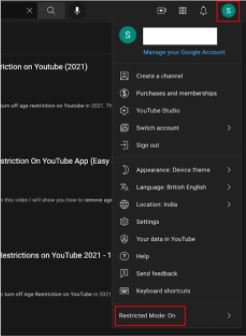
Step 3: Then, scroll down to find "Restricted Mode" from that menu and click on it.
Step 4: Now toggle the “ACTIVATE RESTRICTED MODE” button to off. It would turn grey once you toggle it off.

Step 5: Finally, You have successfully turned off Restricted mode.
Enjoy viewing all YouTube videos without worrying about age restrictions.
Conclusion
Turning off age restrictions can give you access to plenty of content on YouTube that would otherwise be inaccessible. Many videos on YouTube fall under the site's age restriction policy that could be useful for different educational, depth-tutorials, and entertainment purposes, so removing age restrictions could be advantageous.
However, in most cases, YouTube age restriction exists for a good reason. Sometimes, it is necessary to Block YouTube for various safety reasons for your children. You can also ensure your child's safety by setting up parental controls, whether YouTube, Facebook, Netflix, Snapchat, and other applications.
Now that you know How To Turn Off Age Restrictions On YouTube, it would be wise to be sure whether the videos you're trying to watch are suitable or not.
So, this wraps up our guide on how to turn off age restrictions on YouTube on 3 different devices, i.e., Android, iPhone, and Pc. If you have any doubts or recommendations, make sure to leave them in the comment section below.

 Cancel Any Time
Cancel Any Time


